How to send emails using SMTP
Connect directly to your mail server to send emails from your own address
BoothBook
Last Update 2 years ago
What is SMTP?
SMTP allows BoothBook to connect directly to your mail server and send email from your email provider account. In most e-mail clients, this will also put your outgoing e-mail into your sent folder.
How do I set it up on my system?
The below information will be dependent on who your email host is. ie. Gmail, 1and1 etc.
- Go To > Top User Menu > Settings > Conversations
- Under Sending Email > Sending Method, select SMTP
- Follow the steps below - The ? tool tips are available to find out more about each field setting
- Host: e.g. 1and1, this can simply be found via a Google search, see below.
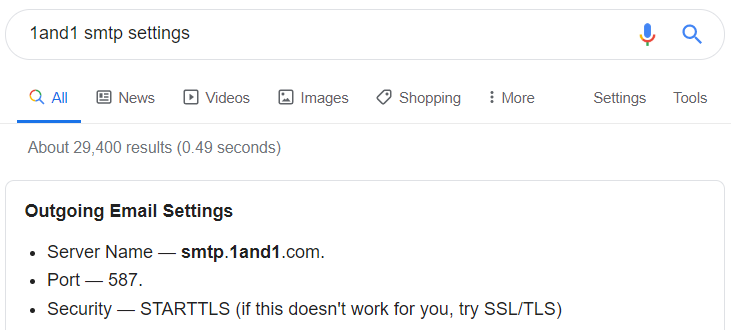
2. Username: This is usually your email address
3. Password: Your password to your email account (NB. If you change your password at any time you will need to update this field)
4. Port: e.g. 587 This is information that can be found via Google. (see screenshot above)
5. Enable TLS: Enable this if applicable. Most ports (ie. 587) need this selected however the settings that Google displays should tell you if this is needed or not.
6. Test Connection: click this button to test that your connection is set up correctly. If not, a message will show why.
Once your SMTP settings are set up correctly, everything should automatically start sending from the SMTP method.
If having issues setting up, you may need to contact your email host to confirm your details - in the meantime, revert your Sending Method back to System Email to ensure emails are still sent to you and your customers.
See this example of a set up for a 1and1 email host.
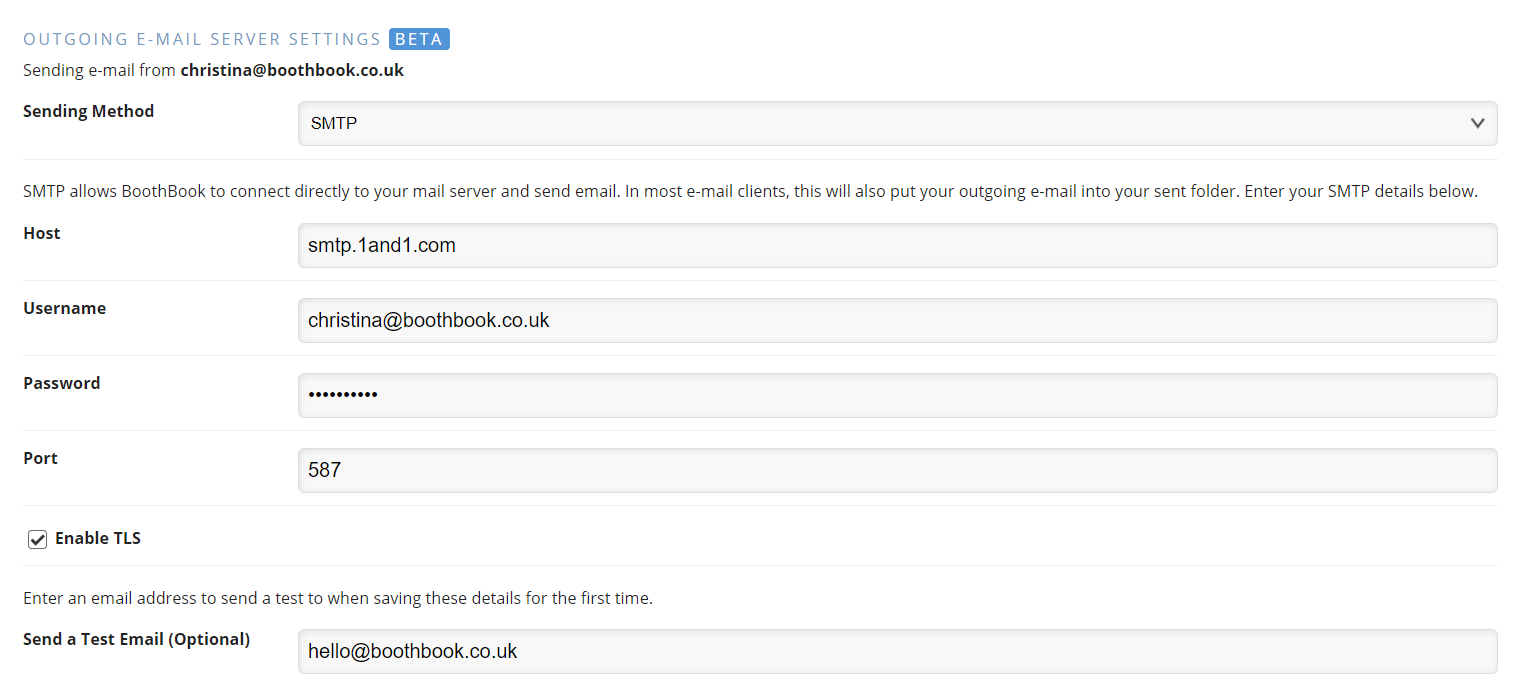
Gmail / GSuite Special instructions:
The below information will be the best way to get Gmail and Gsuite emails to work. Gmail is strict about security.
Option 1 (recommended):
- Login to your google account
- Ensure that your google account has 2-factor authentication turned on: https://support.google.com/accounts/answer/185839?co=GENIE.Platform%3DAndroid&hl=en
- Create an App Password for BoothBook inside of Google: https://support.google.com/accounts/answer/185833?hl=en
- You will not be able to see this password again after Google shows you it the first time. Save it someplace safe.
- You can create create multiple App passwords for different programs if needed.
- When you put in the imap port, you'll need to ensure it is: 993/imap/ssl
Option 2:
Use this option if you can not use 2-factor authentication for some reason.
Login to your google account
Turn on Less Secure App Access: https://support.google.com/accounts/answer/6010255?hl=en
Use your normal Gmail login to login on BoothBook
Outlook/Office365:
Outlook and office365 no longer allow outside SMTP/IMAP connections from new accounts. You will need to use a different email/host or Sendgrid or system email.

