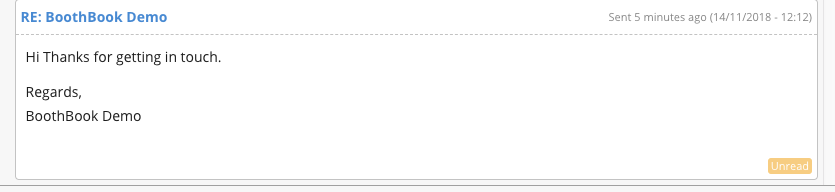Send Messages to Customers
BoothBook
Last Update 4 years ago
1. To find the customer you would like to message, you can locate them by going into Bookings or Leads. Once you have found the customer you would like to message select the Conversation button. This will then take you to their messaging thread.
2. Following this, select the reply button and then this will open a blank message for you so you are able to begin typing your message to the customer. Within the message you can include the content in which you would like to send to the customer. You can also use a canned response for any repetitive replies. When writing messages to customers you can find a multitude of tools along the top bar that can be used to alter the style of the message through the font, size of text, structure of the text as well as gives you the option to include links to other websites.
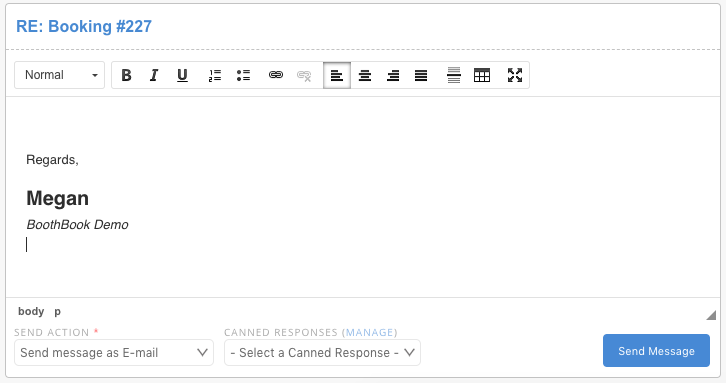
3. Once you have finished typing your message and would like to send this you can find a selection of send actions available on the bottom of the message under the drop down menu send action. If you select the drop down menu it will then give you the option to either Send message as E-mail, Notify the customer about a new message or Message only.
Send message as E-mail - This will send the message in the normal format of an email style to their inbox. For example:
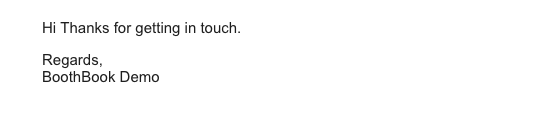
Notify the customer about a new message - This will send the customer an email saying that they have received a new message and a link to the message thread. For example:

Message only - This will notify the customer via their client portal only, once opened the customer can respond to this message straight away via Conversations.
4. Once you have selected the above option for your message you can click the button send message.
5. After you have sent your message it will appear in the messaging thread above and there you will be able to view any messages exchanged in the conversation and whether they have been Read or Unread.