Creating a Subdomain and an A Record for BoothBook
Create a URL for your BoothBook based on your domain
BoothBook
Last Update 2 роки тому
Your BoothBook account is set up and found on a subdomain using your own top level domain e.g. booking.yourbusiness.com or one we have provided eg. yourbusiness.s1.boothbook.com
To use your BoothBook on your domain, you'll need to create a Subdomain and an A Record for your website address by editing its DNS settings in your domain hosting account (where you bought your URL).
What is a Subdomain, DNS and A Record?
Subdomain: Your memorable web address for the booking side of your website eg. booking.yourbusiness.com
DNS: Domain Name Servers (DNS) are the Internet's equivalent of a phone book. They maintain a directory of domain names and translate them to Internet Protocol (IP) addresses.
A Record: An Address record (A Record) is a DNS record that can be used to point the Subdomain for your BoothBook at our IP address which is where we keep your BoothBook system.
Create a Subdomain and an A Record
- Log in to the company website where you purchased your domain, edit the domain you wish to use, edit DNS settings and add an A Record using the following details. This will point your Subdomain to our BoothBook IP address:
- Type: A - this is the type of record added
- Host: booking - this is your chosen subdomain such as "booking", "book" or "reservations" etc.
- IP: 157.245.31.86 - this points your subdomain to the BoothBook server
- TTL: 14400 or 30 min - if applicable
- It can get a bit confusing as every Domain Registrar seems to have a different process! If you are happy to edit your own DNS records, add an A Record and Subdomain but need a point in the right direction, check out some of the guides below:
- 123-Reg - Add an A Record with 123-Reg
- BlueHost - Add an A Record with BlueHost
- CloudFlare - Add an A Record with CloudFlare
- CPanel - Add an A Record in Cpanel
- DreamHost - Add an A Record with DreamHost
- Gandi - Add an A record with Gandi
- GoDaddy - Add an A Record with Go Daddy
- Google - Add an A record with Google Domains
- Heart - Add an A Record with Heart
- Hostgator - Add an A Record with Hostgator
- Hostinet - Add an A Record with Hostinet
- IONOS (1&1) - Add an A Record with IONOS (1&1)
- Jimdo - Add an A Record with Jimdo
- NameCheap - Add an A Record with NameCheap
- Namesco (Names.co.uk) - Add an A Record with Namesco (Names.co.uk)
- Netsons - Add an A Record with Netsons
- Register.com - Add an A Record with register.com
- SiteGround - Add an A Record with SiteGround
- Squarespace - Add an A Record with Squarespace
- TSO Host - Add an A Record with TSO Host
- UKFast - Add an A Record with UKFast
- Wix - Add an A Record with Wix
- It may take up to 48 hours for your custom subdomain to set up properly, you can check on its progress by entering your subdomain eg. booking.mybusiness.com into this website: https://www.whatsmydns.net and click Search. If correct, you will start to see green ticks appearing soon after you've created your A Record, like below.
- Once every row has a green tick, and is pointing at only 157.245.31.86 your subdomain is ready to add to your Vanity Domain field in your BoothBook account under Top User Menu > Settings > Branding > Domains.
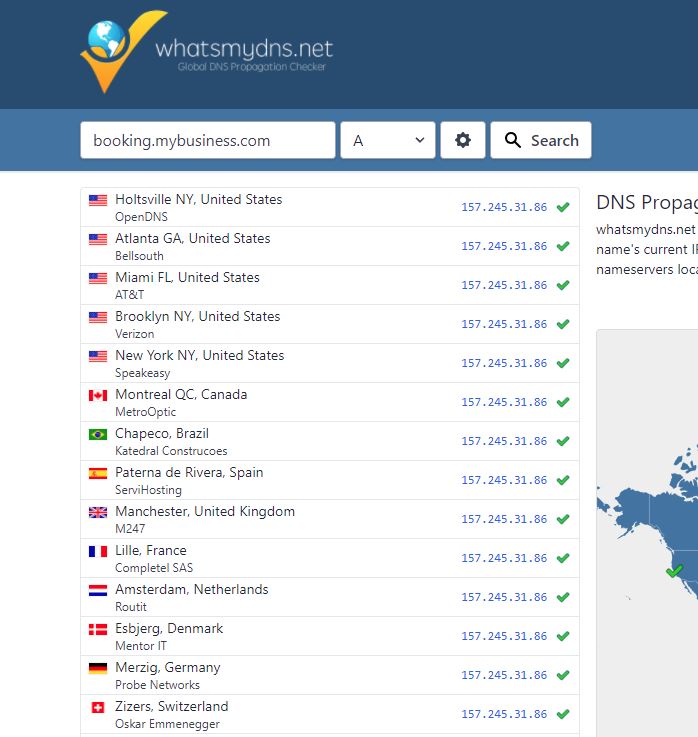
If you are stuck with this, it is likely easier for you to contact your registrar (the company who provided your domain), however we can help, Live Chat with us here.

