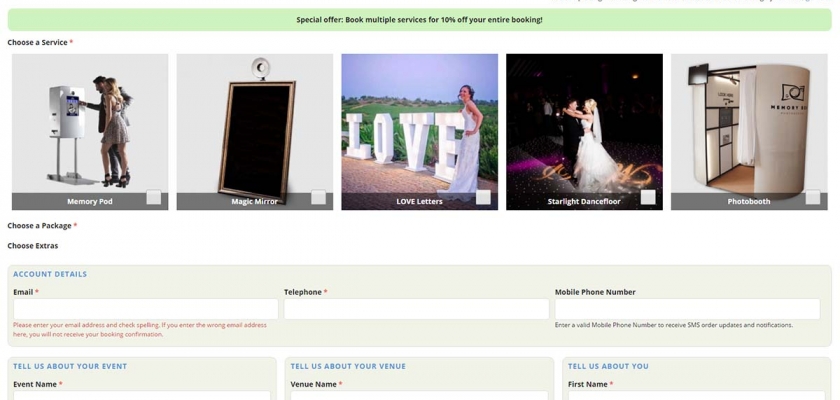Create & Manage Bookable Unit Types & Units
BoothBook
Last Update 4 years ago
Before customers can start booking with you, you first need ensure that you create at least one Bookable Unit Type and at least one Bookable Unit. You will complete this when you go through your Setup Guide when you first log into your BoothBook system, but here's some useful information about what it all means.
What's A Bookable Unit Type?
A 'Bookable Unit Type' is the type of service that customers can book with you. For example this might be a Photobooth, Magic Mirror, DJ, Mobile Disco, Flower Wall - anything that you might rent out on its own.
Add A New Bookable Unit Type
Create a new Bookable Unit Type by going to your admin menu - Settings - Manage Unit Types and following the Add a new Bookable Unit Type button link:
- Click the Assets (camera) icon on the tool bar on the left, then click on Unit Types.
- Click the Add a new Bookable Unit Type button
- Enter the Title of the Bookable Unit Type eg. Photobooth
- Enter a simple Description so customers know what they're getting.
- Add an Image that shows off your service at its best! Bear in mind that these images will be automatically re-sized and cropped to a square.
- Optionally select a number in the Weight field if you will have multiple bookable unit types and want them to appear in a certain order. The lower the number, the higher the bookable unit type will appear in the display to the customer on the booking form.
- Optionally enter a Fixed Override Deposit Amount eg. 100, if the deposit for this service should be different to the one set in your global settings. If the customer only books this service, this deposit amount will be used. If the customer books multiple services, it will default back to the global deposit amount.
- Click Save
You can also add Auto Generated Tasks to your Unit Type using the Task Builder tool. It allows you to schedule tasks and assign staff for tasks associated to your unit type, and automatically adds that tasks to all bookings using that unit type . For instructions on how to do this, follow this link to Task Builder: How to add/manage Auto Generated Tasks
What's A Bookable Unit?
A 'Bookable Unit' is the individual unit that customers can book with you. For example this might be a Photobooth 1, Photobooth 2 or Photobooth 3. This is setup up like this so that you can control each unit's availability and remove any risk of several customers booking the same unit on the same day.
Add A New Bookable Unit
You can create a new Bookable Unit Type by going to your admin menu - Settings - Manage Units and following the Add a new Bookable Unit button link:
- Click the Assets (camera) icon on the tool bar on the left, then click on Units.
- Click the Add a new Bookable Unit button
- Enter the Title of the Bookable Unit Type eg. Photobooth 01
- Choose the Unit Type that it belongs to eg. Photobooth
- In the calendar area, enter any dates that the booth is Unavailable. Select the state Unavailable, double click on a day that it's not available eg. Christmas Day. (When you start adding in bookings and customers start booking online this calendar will start filling up automatically with with Booked dates.
- Click Save
Basic, Pro & Enterprise Accounts: You can also add Auto Generated Tasks to your Units using the Task Builder tool. It allows you to schedule tasks and assign staff for tasks associated to your unit, and automatically adds that tasks to all bookings using that unit. For instructions on how to do this, follow this link to Task Builder: How to add/manage Auto Generated Tasks