Adding Manual/Cash Payment
BoothBook
Last Update 2 years ago
All payments made within BoothBook will automatically update the booking.
Where the customer is making a manual payment by bank transfer, cash or cheque you will need to update the payment manually.
Once you have received the payment, follow the below steps to update the booking:
- Look up the booking in the booking screen
- Click 'Add Payment'
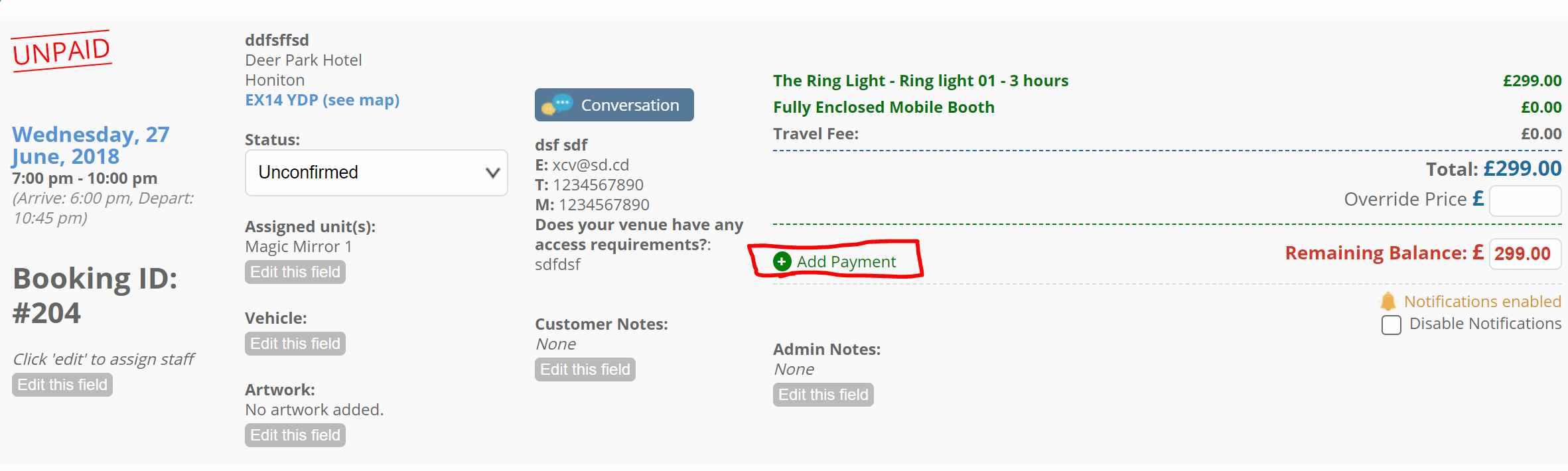
3. Input the payment reference or identifying info e.g Date
4. Select which type of payment from the following options
- Credit Card (If not adding via the card terminal)
- Debit Card (If not adding via the card terminal)
- BACs (Also known as bank transfer)
- Cash
- Paypal
- Cheque
- Other
- Tax (Only shows when tax is excluded)
- Refund (**USE WITH CAUTION** Use this payment type for refunds if you're unable to follow the process in Adding a Refund. Enter a negative value to manipulate the remaining balance.)
- (Or add your own by updating the options at Top User Menu > Settings > Additional Pricing > Manual Payments.)
5. Enter payment amount.
- If you collect tax, when someone pays a total amount, put the total they paid in, and change the tax drop down to Included. That will take the tax out of the total amount they paid and break it down. (If they pay $100 and tax is 8% it will break it down to ~$92 payment and $8 tax)
- Choosing excluded for the tax drop down will take the total amount they paid (if they pay $100 it'll put $100 as payment and then another $8 as tax that you will still need to collect).
6. Click add payment to save.
7. Remember to repeat the process to add tax if your tax is set as excluded.

