Manage Multiple Booth Bookings On One Date
BoothBook
Last Update 2 years ago
If you have 2 bookings on the same day that you are confident you can service with one unit, there are 2 ways in which you can create this on the system If you have 1 of the required Unit follow the below steps, if you have more than one skip to the next set of instructions.
ONE UNIT AVAILABLE STEPS
- DOUBLE CHECK that you can tear down, swap staff/vehicles where needed, travel, setup, change any graphics without conflict, before booking
- Click 'Calendar' on your toolbar
- Select 'Units'
- Go to the required unit and click 'edit' under the unit title.
- Go to the Availability section
- Ensure you have the availability set to "Available"
- Double click on the date you would like to double book (it should be blue for booked and change to grey for available)
- Scroll down and click 'Save'
- Immediately go to the booking form and fill in booking
- The bookings should now have a " Red Assigned Unit and an error message when you hover, this is meant to be there and will not go away.
N.B and amendments to the bookings list after step 6 will change the booth back to booked and will prevent over booking.
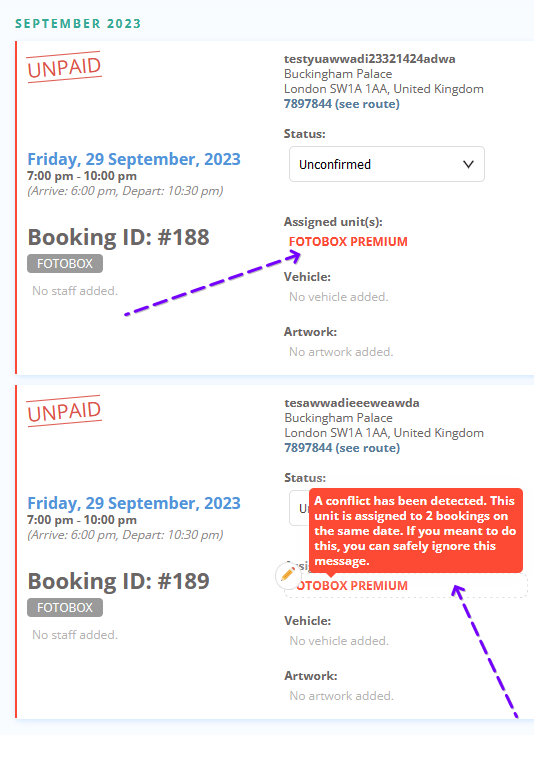
MULTIPLE UNITS AVAILABLE STEPS
- DOUBLE CHECK that you can tear down, swap staff/vehicles where needed, travel, setup, change any graphics without conflict, before booking
- Input your 2nd booking as normal
- Navigate to your new booking in the bookings list
- Click 'Edit this field' for assigned unit.
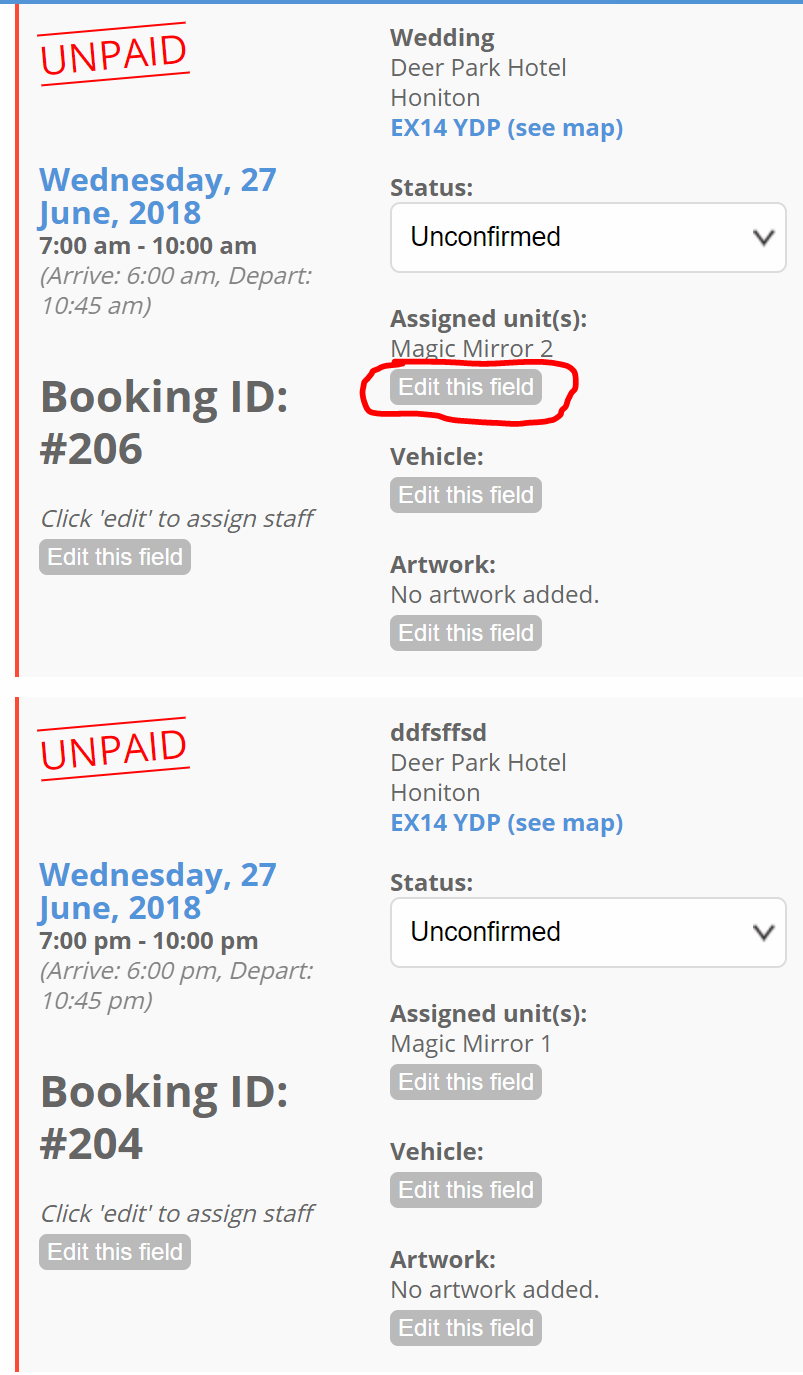
5. Select the same unit as the original booking and deselect the secondary unit.
6. Click 'Save'.
7. This should now be red and show an error message when you hover. This is meant to be there and will not go away.
Please ensure you check everything is showing correctly upon completion to avoid incorrect double booking.
ANOTHER WAY TO DO THIS:
- Add a second unit to your unit type/service. Then move your first booking on the 30th to that unit on the booking list. You'll find the booking on the booking list.
- Click the pencil above the "assigned unit" when you hover over it and assign the 2nd, new unit.
- Go back to your units and disable that unit. That will prevent it from being booked on other days, but because the 1st, normal unit is available, your other customer can book.
The other option is to accept the proposal for them, as you as an admin can force the booking through.
Why can't another client book me automatically for the same day?
The reason why the system won't allow a lead to submit a new booking themselves is because there are too many variables that could affect your availability.
For example:
- Do you need to go back to the office/warehouse in between bookings?
- What if the traffic is bad in between bookings?
- What if client A wants to add an extra hour?
- What if client A is 100miles east, and client B is 100miles west?

