Services Website Widget
Configure and add services prices to your website
BoothBook
Last Update 2 months ago
We have developed a range of widgets to enhance the customer experience when viewing your website and travelling into your booking journey.
Use the services widget to help sell your services from your website. Create as many widget variations as you like for targeting different customer types on your website. When details in your BoothBook change, the widget will update.
The Services widget can be styled and designed to match your website branding. Select which unit types from your BoothBook that you want to include, as well as the colours, fonts and style. Include items such as the image, title, description or pricing. The lowest price from your active packages will be displayed and can be restricted to certain event types.
Written Instructions:
Embed Your Services Widget On Your Website
- Log in to BoothBook
- Go to Top User Menu
- Go to Widgets
- Click Create Widget under Services
- You can configure the layout, change colours and fonts to compliment your brand as well as change the tile shape
- Include/ exclude items such as the Unit Type image, title or description, the lowest packages' Prices as well as update the Prices from label
- Include/ exclude and re-order services and choose whether to include or exclude individual unit types details
- Select options from Restrict to Event Type to show Prices from your BoothBook's individual Event Types
- The widget preview will update as you update your options
- Once, configured, copy the code
- Paste the code in to your website where you would like the Services widget to show. This should be in an area of your website where you can edit the HTML.
Some help guides are below:
- Wordpress - how to add HTML code
- Wix - how to add HTML code
- Squarespace - how to add HTML code
- Weebly - how to add HTML code
Having Issues in Your Website? - Troubleshoot Problems Here
We'd recommend adding a CTA (call to action) button within your website below the widget directing to your BoothBook landing page. Alternatively you can embed your availability calendar or lead capture form (depending on your processes) alongside the services widget, so the client can make the necessary next steps.
An example of configuring a service widget:
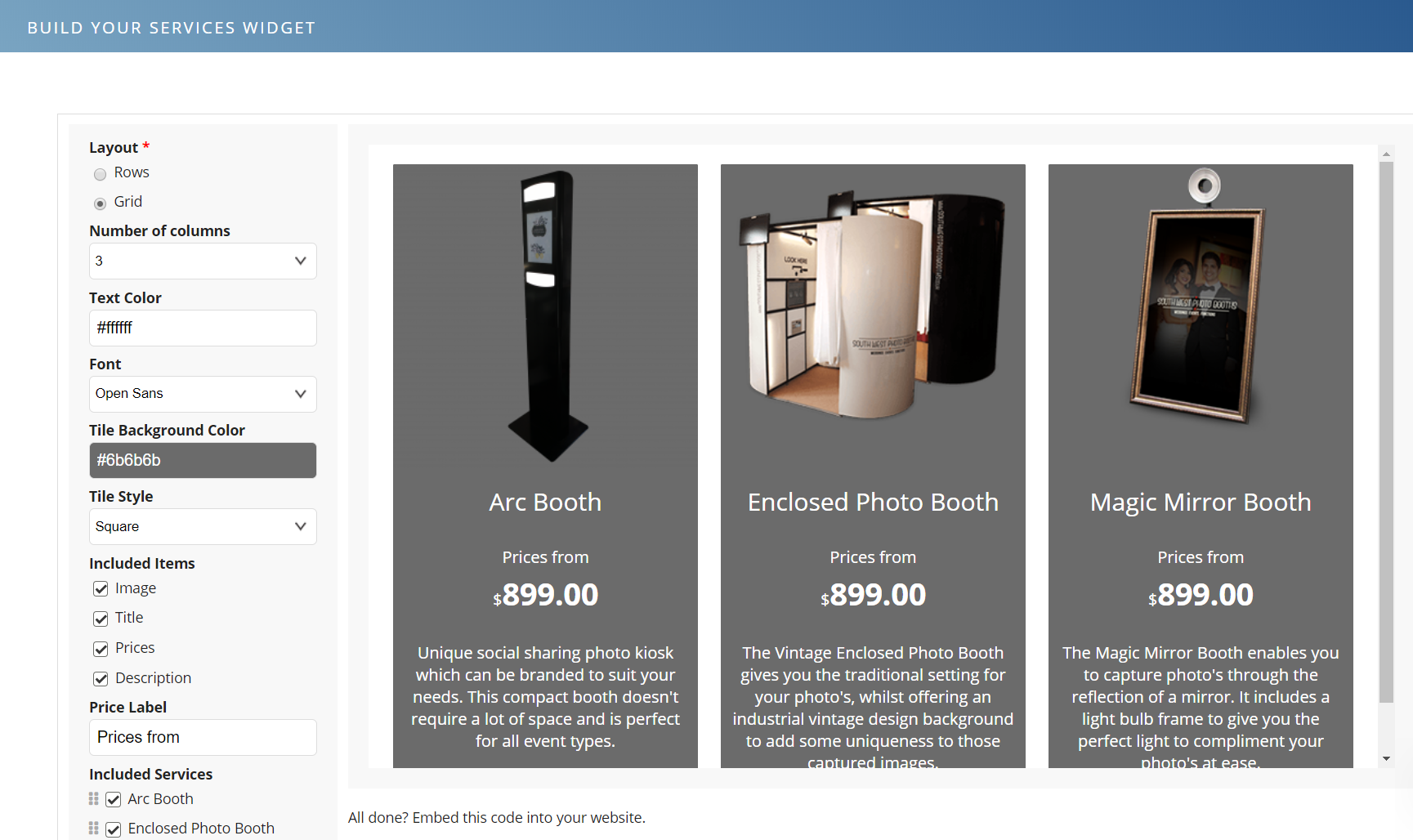
Additional Note
If you plan to add a custom Budget field, please note that customers should enter plain numbers only, without any extra characters.
For example, instead of $1,500, they should enter 1500.
Alternatively, you can add a note to include examples such as 1500, 2000, or 3000.


