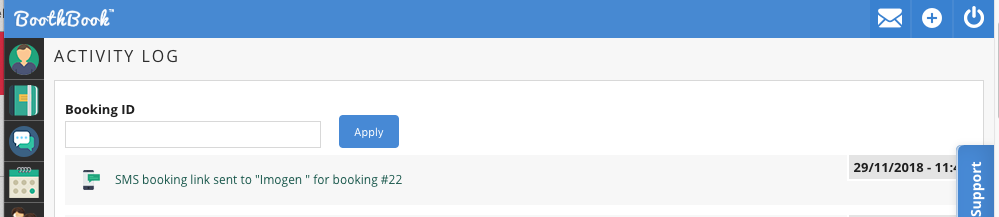How to send Quicklinks to your Customers
BoothBook
Last Update 4 years ago
Below are a few examples of how you can send Quicklink to your customers, this enables yourself time by sending pre-written messages.
1. First you will need to choose a customer/booking you would like to send the Quicklink to. Go to your upcoming Bookings list
2. Next choose a Booking, and then select the Cog Icon located on the right side of the booking.
3. Once the Cog Icon has been selected, it will present you with a drop down menu giving you a multitude of options. The options being as per the screenshot below:
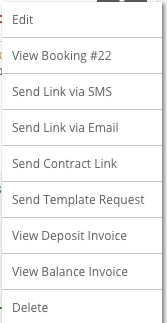
4. As you can see among the options above you can choose the following to send customers:
- Send Link via SMS - This will send the customer a link to their client portal via text message.
- Send Link via Email - This will send the customer a link to their client portal via Email.
- Send Contract Link - This will send the customer a link to their contract if this has not been signed yet, it will take them to their client portal.
- Send Template Request - This link will ask the customer to choose and complete their Template Chooser.
When any of the above have been selected to send a link to the customer, this will notify you of this action at the top of your bookings list as well as on your activity log.