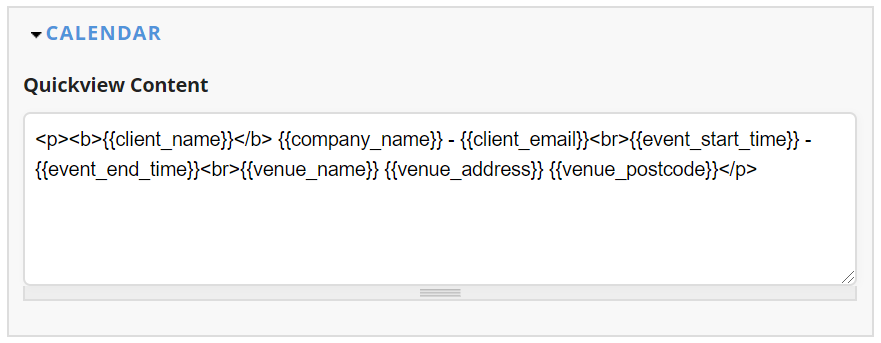Bulk Update Unit Availability Calendar
BoothBook
Last Update 2 years ago
Our availability calendar is a great tool to see an overview of all unit availability on a month by month basis. The easy drag tool allows you to edit availability in seconds so you can be confident you won't receive a future booking for certain dates.
We encourage you to use this calendar to track your upcoming bookings, reserved leads, and fresh leads in one place. This will increase your conversion as you can analyse which dates you are able to fulfil so you can chase up on those hot leads.
When would I use this calendar?
There are 3 common scenarios where you may want to edit your unit availability;
1. Make certain dates available or unavailable for a unit/s e.g. Magic Mirror 01
2. Make a unit/s available or unavailable for a certain dates.
3. Make dates and units available or unavailable e.g. If you are unavailable for an entire month, you can select the whole month by a simple drag selection.
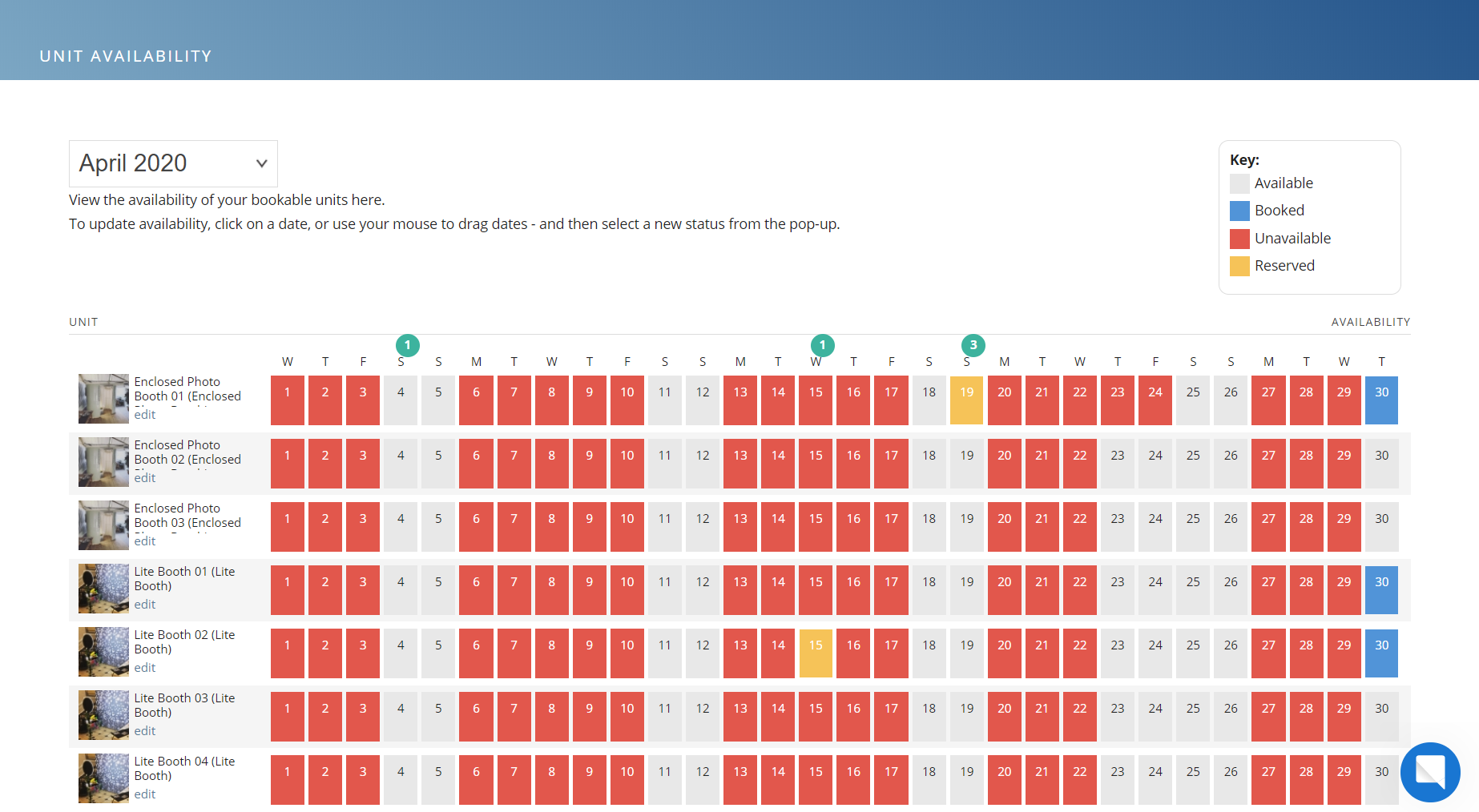
View Leads and Bookings in the Availability Calendar
Your leads will appear at the top of your calendar for each month in green.
Your reserved leads will be holding the date, for a specific unit in your calendar graph. This data is pulled from your lead centre when you've sent them a customer quote and told the system to 'reserve' permanently, or within a specific time period. These will appear in yellow.
Your confirmed bookings will appear in blue. This data is pulled from your bookings lists.
1. To view the booking information of the above lead/customer types, you can 'quick view' by simply clicking on either the number icon, or the event date (that's highlighted with the relevant colour).
2. A pop up window will appear, similar to the below.
3. If you'd like to view more information, click anywhere on the customer ID banner, and it will direct you to:
a) Confirmed Booking - to that specific booking on the bookings list page
b) Lead or Reserved - to the lead profile where you can edit, send a proposal, create a quote or contact directly.
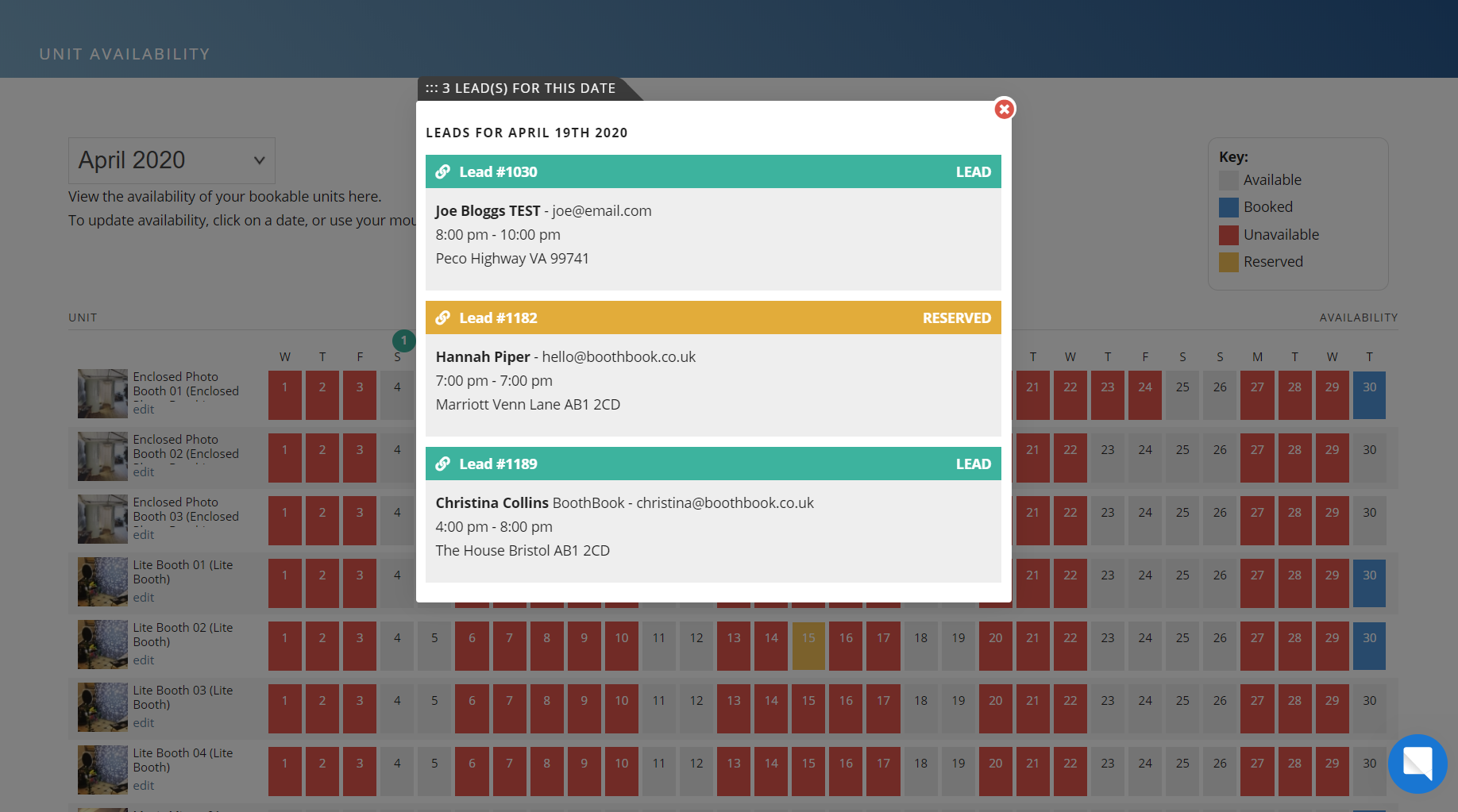
Edit the information for the lead and booking 'quick view' window
To edit the default data being pulled through for the leads and bookings,
Head to: Top User Menu > Settings > Translate > Calendar > Quickview Content and insert your preferred variables e.g. {{event_type}}