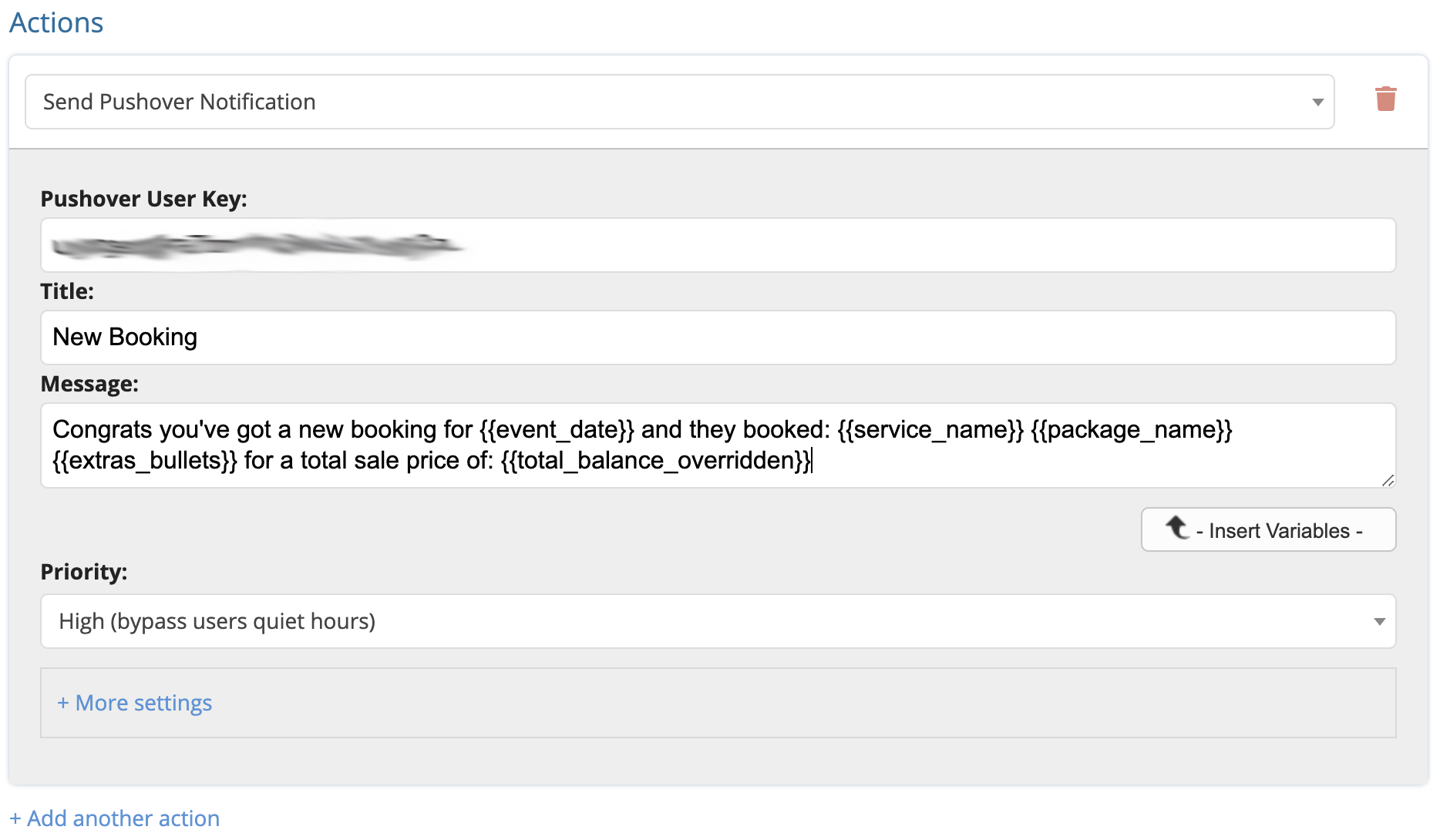Automations: Using Pushover Notifications as an Action
BoothBook
Last Update 2 anni fa
Let's face it, most of us are addicted to our phones and computers and love instant information. With Pushover notifications our Basic, Pro & Enterprise users can get instant and important notifications to your phone as a Push message with the Pushover App (https://pushover.net/).
These are great for knowing when you have a new lead, new sales, a staff request to work, or an up-sell is chosen! There are just limitless possibilities.
You will also need the iOS https://pushover.net/clients/ios or Android app https://pushover.net/clients/android along with their one time fee to use the feature.
Example:
For this scenario we're going to create a pushover action for when a booking is submitted.
1. Create an Automation
Go to Top User Menu > Settings > Automations > Create Automation.
2. Select a Trigger
- Turn on the automation with the switch in the corner.
- Name the Automation. Finally select the Trigger of When a booking is submitted.
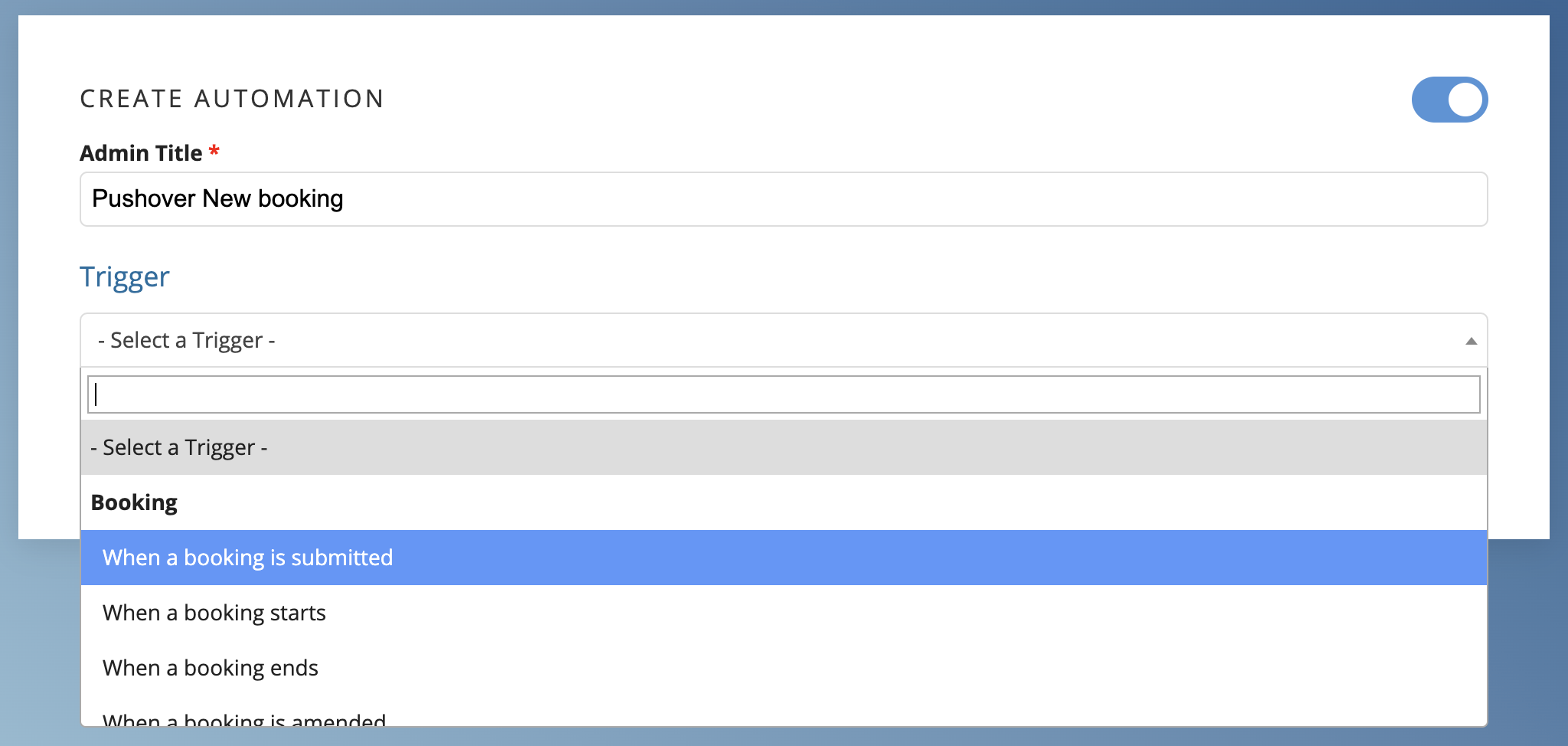
3. Configure the Schedule
For this one you can leave the schedule blank if you want this action to take place immediately (recommended).
4. Add the Conditions
You can leave the condition blank if you are just having all bookings notify you.
You can set it so only bookings that meet a certain dollar amount condition notify you, or those that are a certain event type. The possibilities are endless!
Let's create one where it'll only send if the booking is over $750.
- Scroll down to Conditions section.
- Click Add a condition set.
- Select Match any condition below.
- Click the button for Add new condition.
- From the drop-down select Total Price
- Select is greater than and enter the amount 750.
- This means that only your high value bookings will send direct to your push notifications.
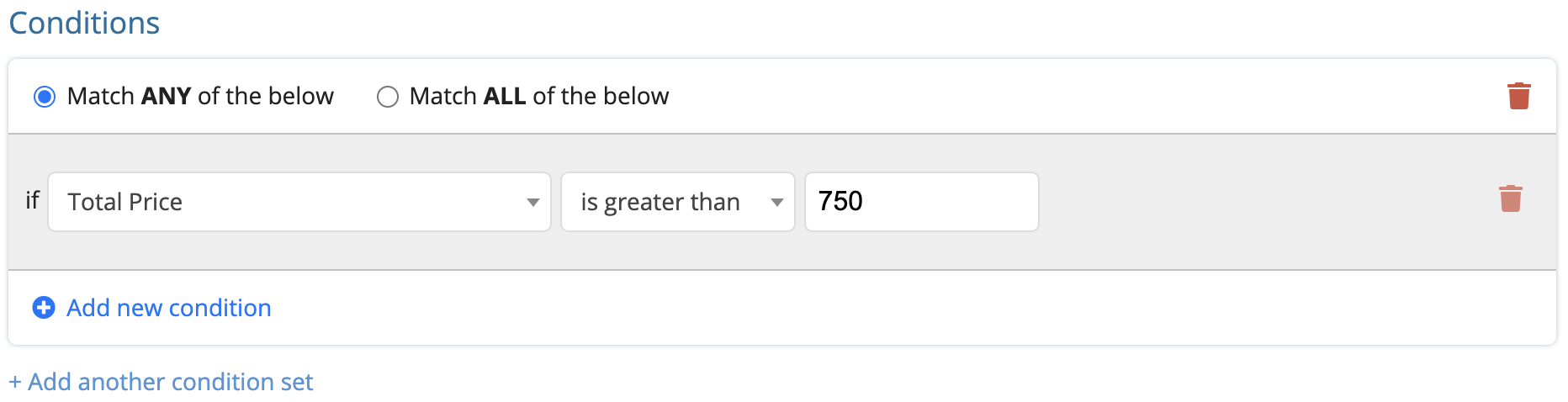
5. Create the Action
- Scroll down to Action section.
- Click Add an action.
- Select Send pushover notification.
- Get your Pushover API Key from logging into www.pushover.net and paste it into Pushover user Key.
- Create a Title and enter a Message.
- You should use the Variables in the message to get as much info as you'd like.
- Set your Priority. In this case I set it as high as I want always know about new bookings.
- Click Save