Automations: Exporting and Importing
Export an Automation and Import an Automation
BoothBook
Last Update منذ عامين
Our Basic, Pro & Enterprise users will be able to enjoy the new .bbauto format you can export and import automations that have been shared with you from your other accounts, support, or from other members.
These are a safe and secure way to enhance how you can share enhancements.
Exporting an Automation
Navigate to your Automations by going to Top User Menu > Settings > Automations.
- Scroll down and find the automation you want to export.
- Click the Export button and wait for the pop-up.
- On the pop-up box, click the Download File Button.
- Keep this file and send it to who you need or store it in a safe space.
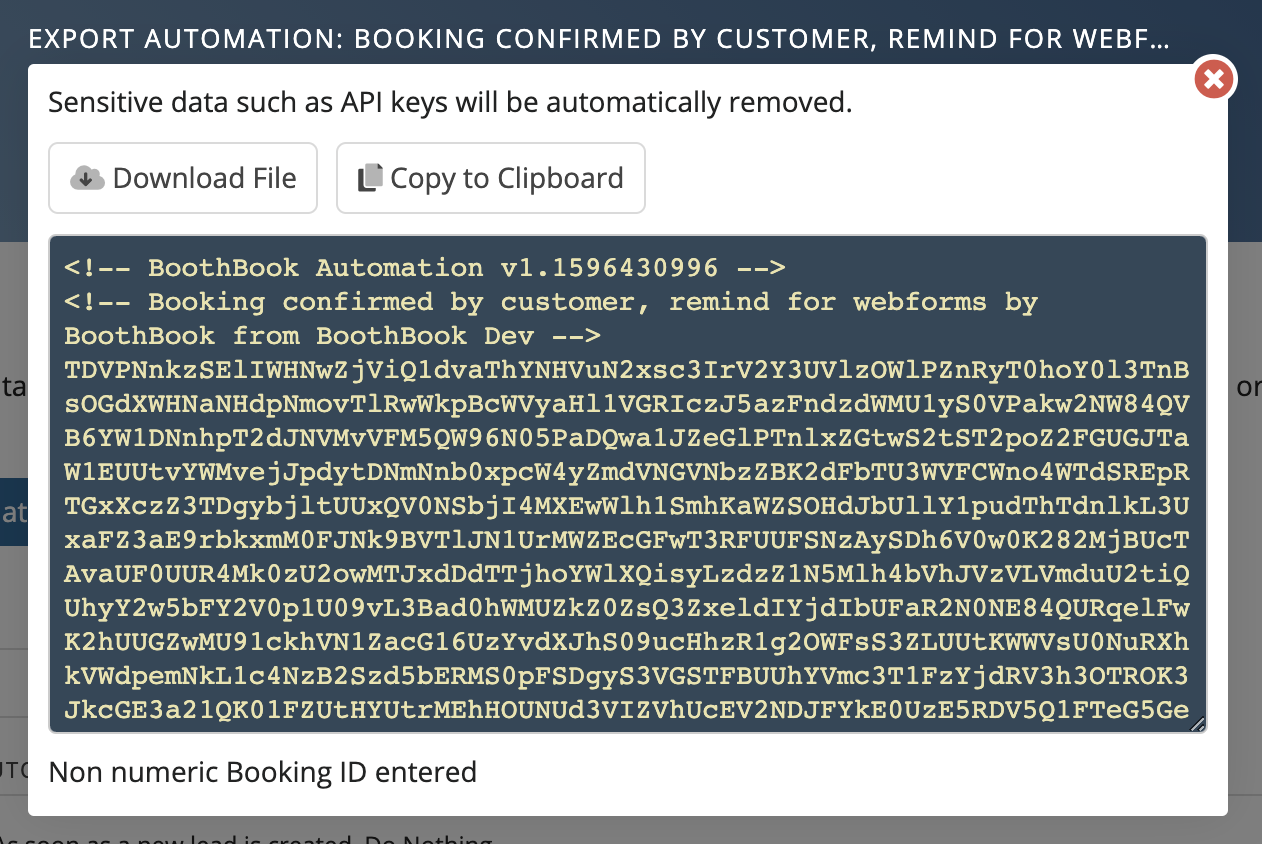
Note: The downloaded file will NOT contain any personal information, keys, or emails/phone numbers.
Importing an Automation
Navigate to your Automations by going to Top User Menu > Settings > Automations.
- Click Import Automation.

- In the Pop up box click Choose File and find the file to import.
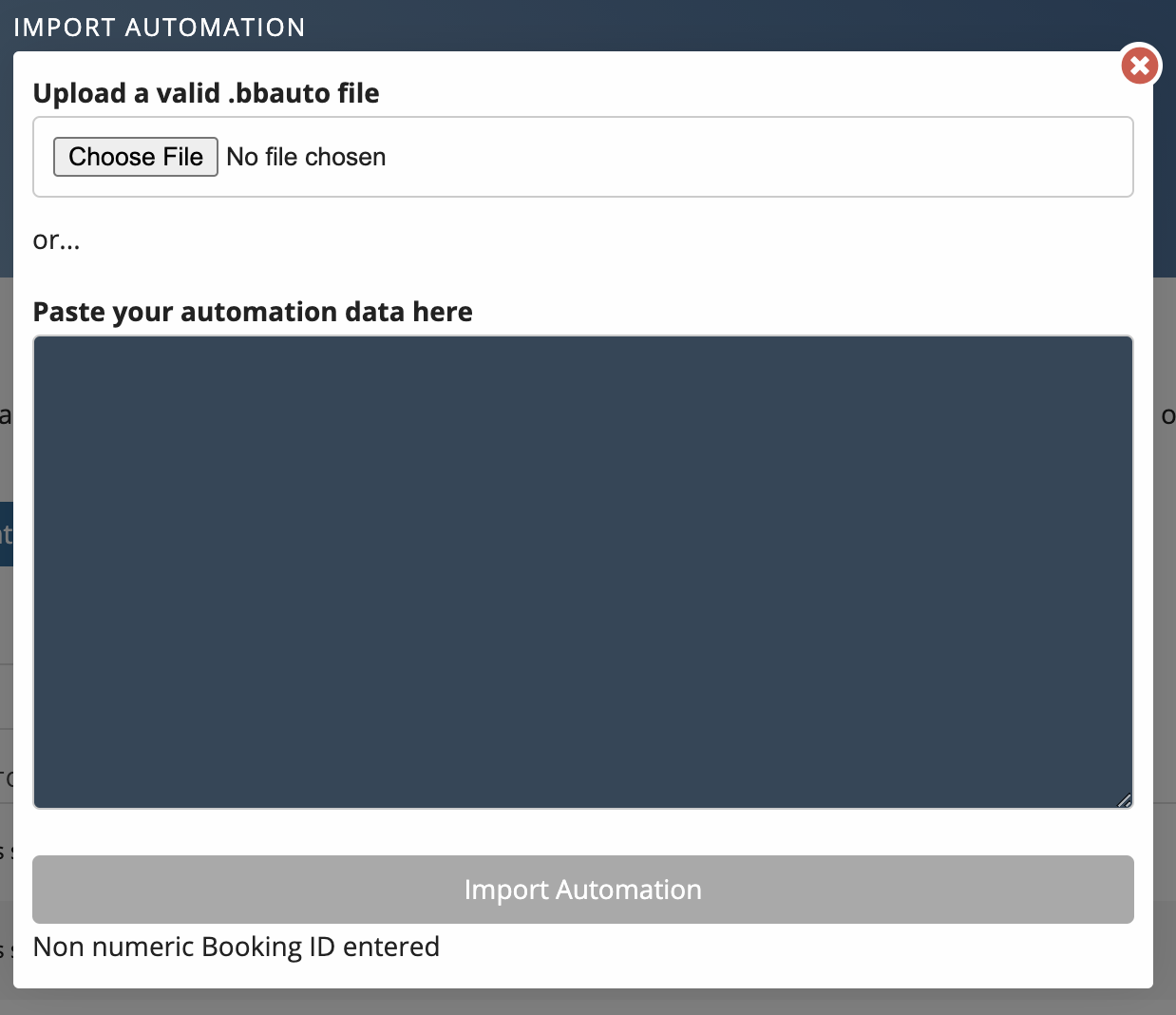
- Click Import Automation
- It will then add the automation and take you to edit it and ensure all API keys are entered if needed or to change any data you would like.
- You will need to input any custom keys or email address'. This means you will need to enter any Mailchimp, Activecampaign, webhook URLS, or Push API Keys.

