Automations: Unsubscribing a customer from MailerLite
BoothBook
Last Update 2 years ago
BoothBook allows our Pro users to configure actions that will subscribe or unsubscribe a customer to a MailerLite list.
Sometimes when a client goes from a lead to a booking, you want to unsubscribe them from your leads list to your booking or past clients list.
Example:
For the purpose of this Article we'll be using a lead that has become a new booking as an example, but it can be used for many other purposes as well.
1. Unsubscribing a booked lead from a MailerLite audience
To remove a lead from Mailerlite, you will first need to have a Mailerlite account and a group you want to unsubscribe your leads or clients to. Go to https://www.mailerlite.com
You can read more about groups in Mailerlite at: http://help.mailerlite.com/article/show/48133-what-is-the-difference-between-groups-and-segments
2. Create an Automation
Go to Top User Menu > Settings > Automations > Create Automation.
- Turn on the automation with the switch in the corner.
- Name the Automation.
3. Select a Trigger
Finally select the Trigger of When a booking is submitted. That means anytime you have a new booking, the customer will be chosen for removal from the group.
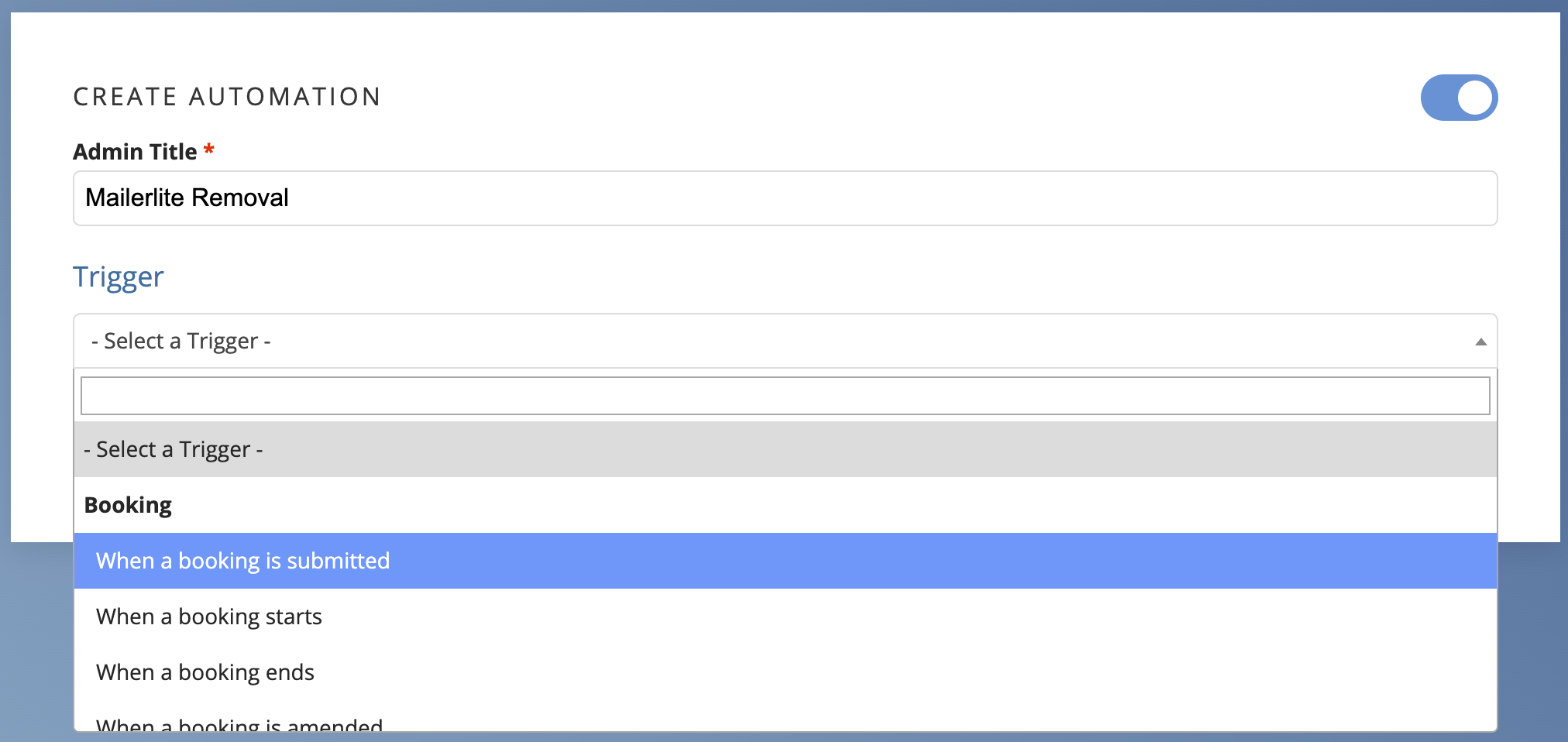
4. Configure the Schedule
For this one you can leave the schedule blank if you want this action to take place immediately (recommended)
5. Add the Conditions
You can leave the condition blank if you are just unsubscribing them
6. Create the action
- Scroll down to Action section.
- Click Add an action.
- Select Unsubscribe customer from MailerLite List.
- Copy and paste your MailerLite API Key into the box. How to get your Mailerlite API Key: http://help.mailerlite.com/article/show/35040-where-can-i-find-the-api-key
- Select the MailerLite group you want to remove them from in the drop down
- Click Save
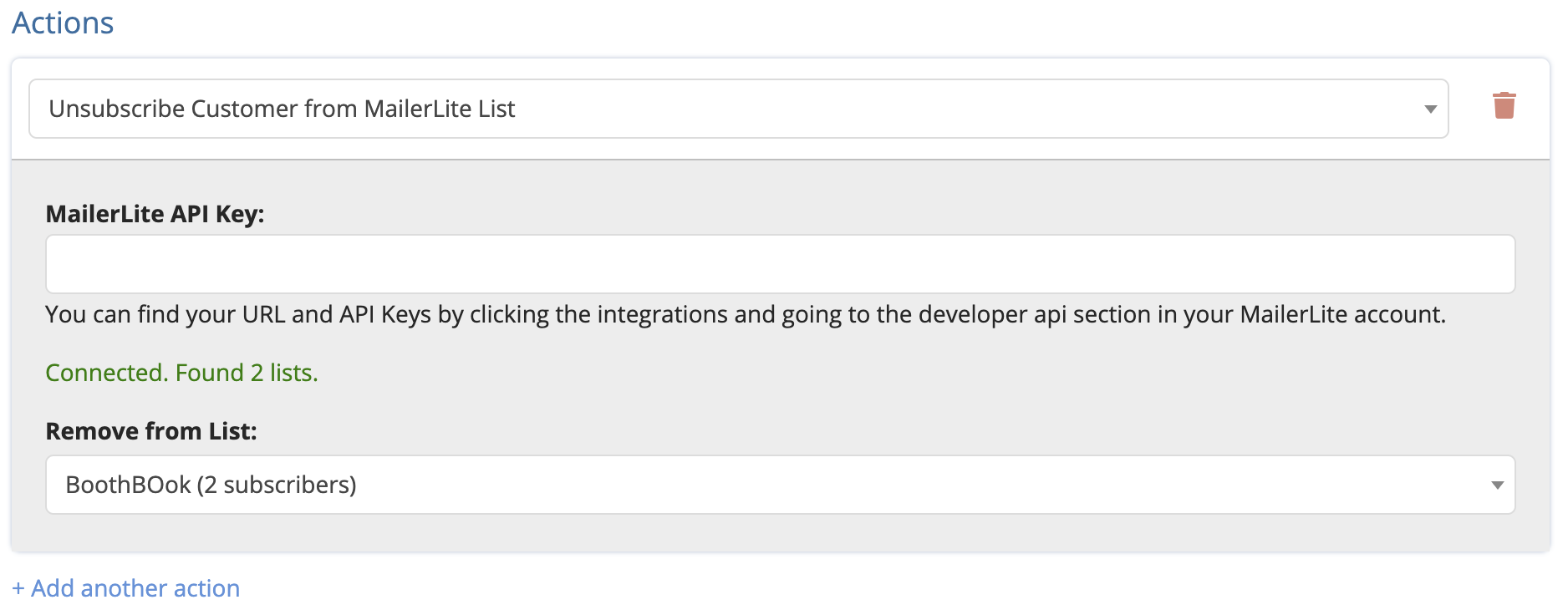
7. What's Next?
Your clients will no longer get your lead emails setup in MailerLite as they have been unsubscribed.
If you wish you can add them to another list using Automations both when they become a booking, or when their booking has completed and create a new drip campaign for them to follow.

