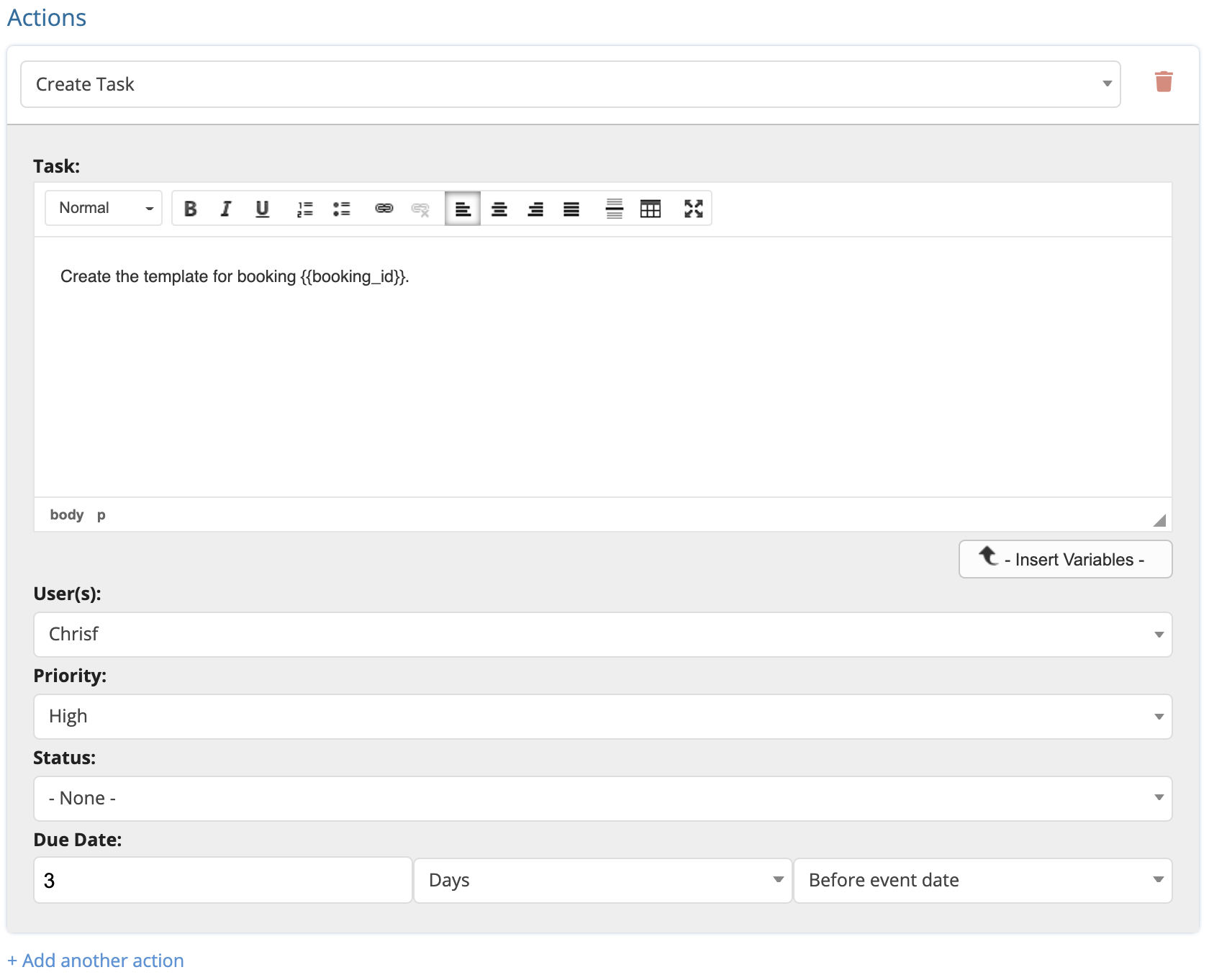Automations: Creating a Task
BoothBook
Last Update 2 éve
BoothBook allows Basic, Pro & Enterprise users to configure actions that will create a task based on actions that occur inside of a booking or lead. You can use the task to remind your designer to create the template for an event.
Example:
For the purpose of this Article we'll be using a when a template is chosen by a client.
1. Create an automation
Go to Top User Menu > Settings > Automations and click Create Automation.
- Turn on the automation with the switch in the corner.
- Name the Automation.
2. Select a Trigger
Finally select the Trigger of When a template is chosen. That means when a customer chooses their template, the system will create a task to complete the template for them.
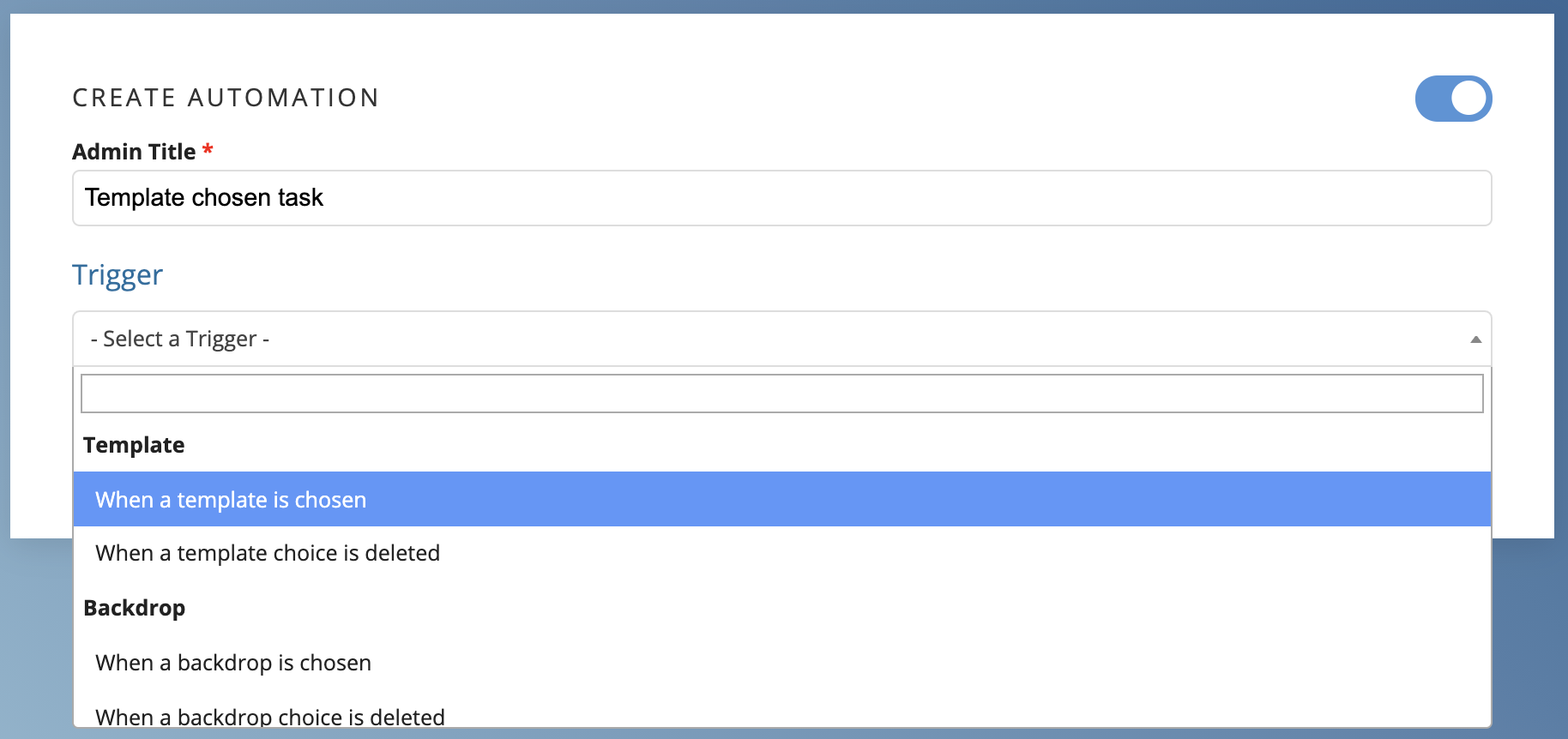
3. Configure the Schedule
You can leave this blank.
4. Add the Conditions
You can leave this blank if you'd like or are a Newbie.
If you are a Basic, Pro or Enterprise user you can also decide if there is some kind of conditional you would like if you want it to only create if they actually had a certain extra. For example, see below.
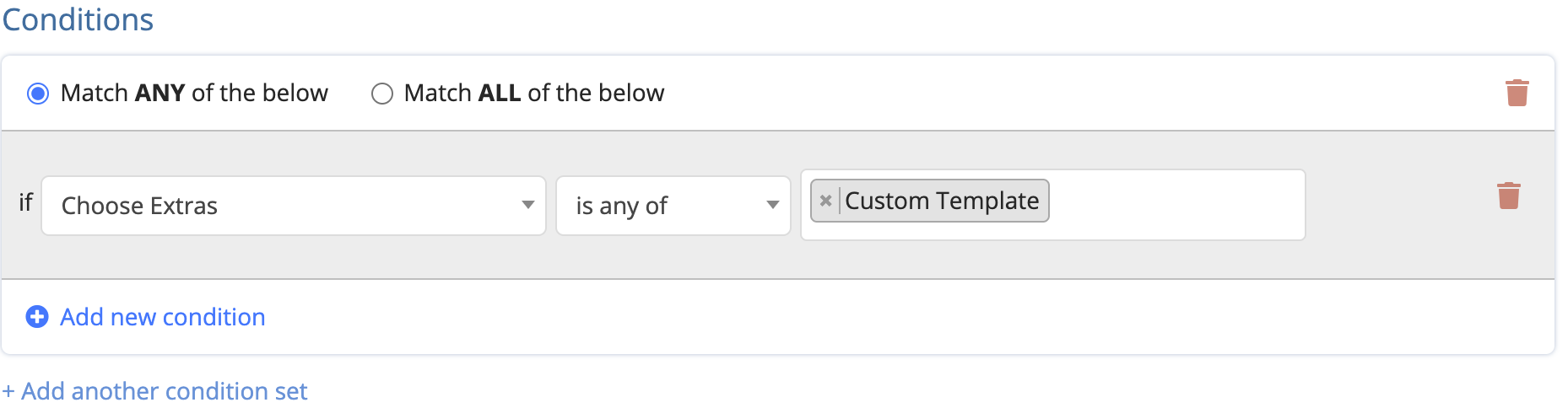
5. Create the Action
- Scroll down to Action section
- Click Add an action
- Select Create Task
- Fill out what the task should be. You can use variables as shown below.
- Select who the task should be assigned to, or leave it blank to show for everyone.
- Set your Priority and Status
- Create a Due Date
- Click Save