Why is my BoothBook showing as fully booked?
Troubleshooting why a customer is saying they are unable to book
BoothBook
Last Update il y a 3 ans
There can be a a few reasons as to why your Unit shows as fully booked/unavailable or package is no longer showing on your booking page, please see below as to what these could be as well as solutions to not being able to view your packages.
1. The unit is reserved or booked
The first check is the simplest one. Head to your calendar page, look for the unit you are expecting to show, and check whether is is available, reserved, or booked.
2. An Extra has an included Quantity
The reason a package is no longer showing on your booking page could be due to an extra which has been included within this package. For example if you had a package which had been booked out for a certain date however is no longer appearing as available on your booking form, this could be due to one of the Extras having a quantity of 1. This would mean that once this Extra has been booked out it is no longer available, as there is only a quantity of 1 available. As the extra is no longer available and is offered within the package booked, this would then cause the package to become unavailable also, this being the reason it is not visible to book on the booking page.
To check the extras used within your packages, you will need to open each Extra by going to Assets>Extras and then going to the field Quantity and Stock it is here you can check whether a limited Quantity has been added to that extra.
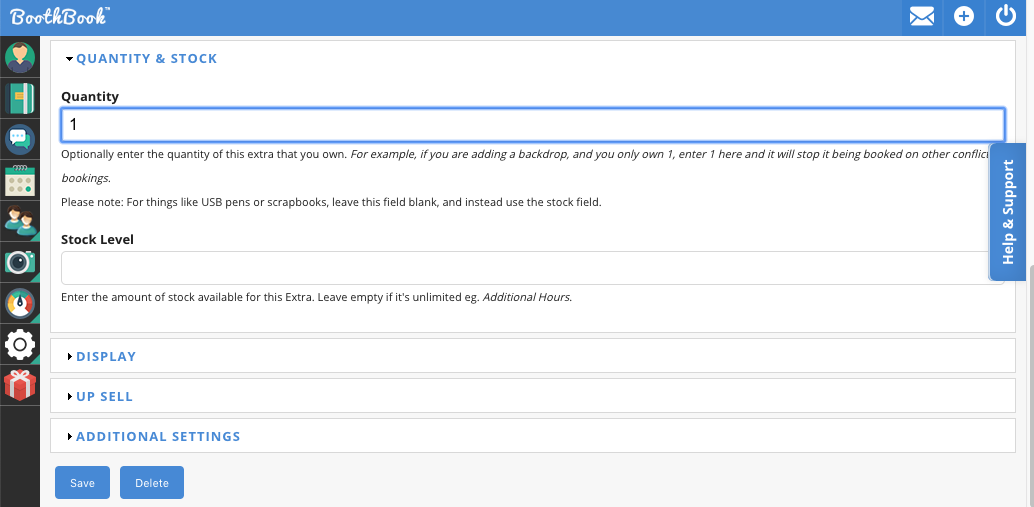
3. There is no Unit for a Unit Type
Each unit type must have a unit assigned to it at minimum. The system doesn't know how many times a Unit Type can be booked out without a unit assigned to it.
To add a Unit you would go to Assets > Units > Add new unit. You then name that Unit something like Photo Booth 01 (be sure to not name the units all the exact same thing, thus the 01 at the end) and assign it to the correct Unit Type.
4. The Unit Type has not been Selected
Packages can be used for more than one Unit, however if when creating the package you have not selected the Unit you would like to be available for then this will not appear. You can only select one Bookable Unit Type per package, so if you wish to offer a package with more than one Bookable Unit Type you would need to clone this package.
So for example if I have a Basic Package available for a Bookable Unit type i.e Magic Mirror PhotoBooth but I would like this package to be available for another Bookable Unit type i.e Campervan Photo Booth then I would need to clone the Basic Package and within the clone package and when selecting a unit under Bookable Unit Type would choose Campervan Photo Booth. To clone a package you need to go to Assets>Packages then choose the package you would like to clone and select the Clone option above Edit and Delete on the right side of the package. You will then be taken to the clone of your package and can select in here your chosen Bookable Unit Type and then select Save.
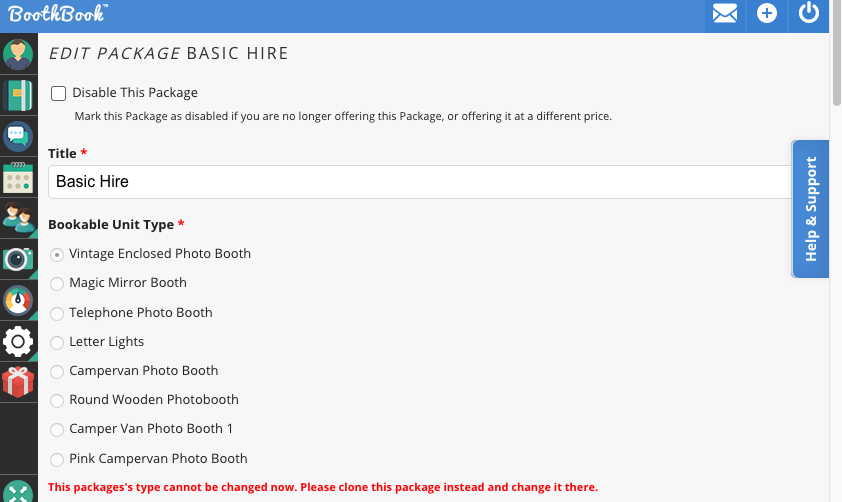
5. You have Limited your Package by Event Type
Customers may not be able to see certain packages because these have been limited by event type. When a customer lands on your front page and chooses an event type in which they are looking to book for, they can only see the packages available for that specific event, so for example if a customer was looking to book for a Party they would only be able to view and choose from packages available for parties. You can limit packages by going to Assets>Packages>Edit on the package you would like to choose, following this tick the checkboxes next to the events you would like to limit under the field of Limit by Event Type.
Once you have selected these, when a customer next enters their event onto the front page this will only show the packages available in accordance to the option selected.

