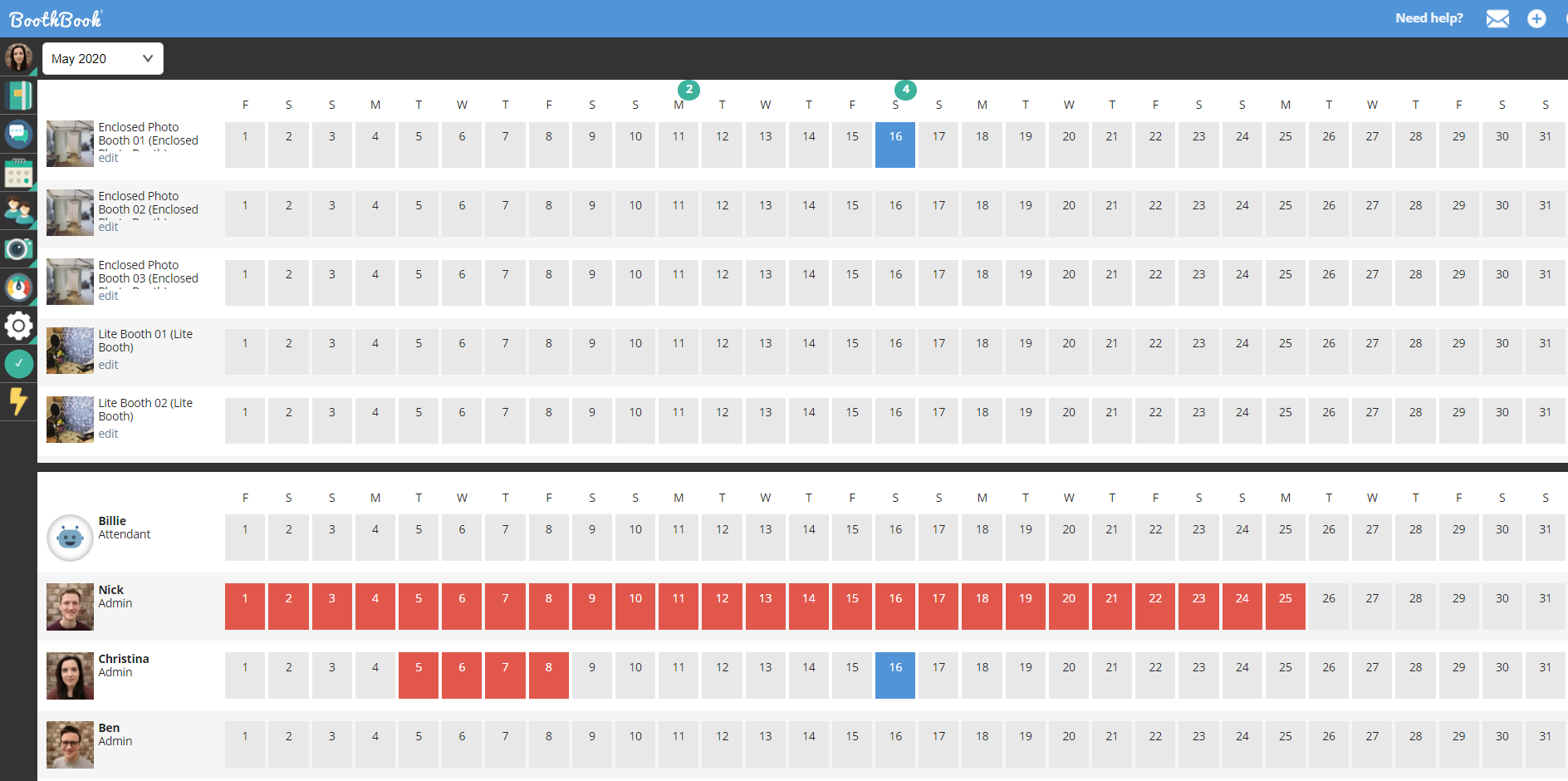Staff Availability Calendar
BoothBook
Last Update il y a 4 ans
Manage Staff Availability
Admins and Attendants are able to add dates when they are not available to work e.g. Holidays etc. Once logged in, you arrive on your dashboard and you can see (depending on permissions set ie. see Attendant Permissions) information such as latest bookings, who else is currently online and any bookings that you are assigned to work.
Note: If you attempt to add an Unavailable date range where you are already assigned to work an event, a warning message will show and prevent the action.
Attendants
- Once logged in, head to your Person Icon > My Calendar
- Here you can see an overview of the upcoming months and your current availability.
- If you wish to make certain dates unavailable, use the filter to set a start and finish date.
- Then click 'Add Availability'
- Your updated availability will be reflected in your admins staff overview calendar, and they will know not to assign you to events that clash with your unavailability.
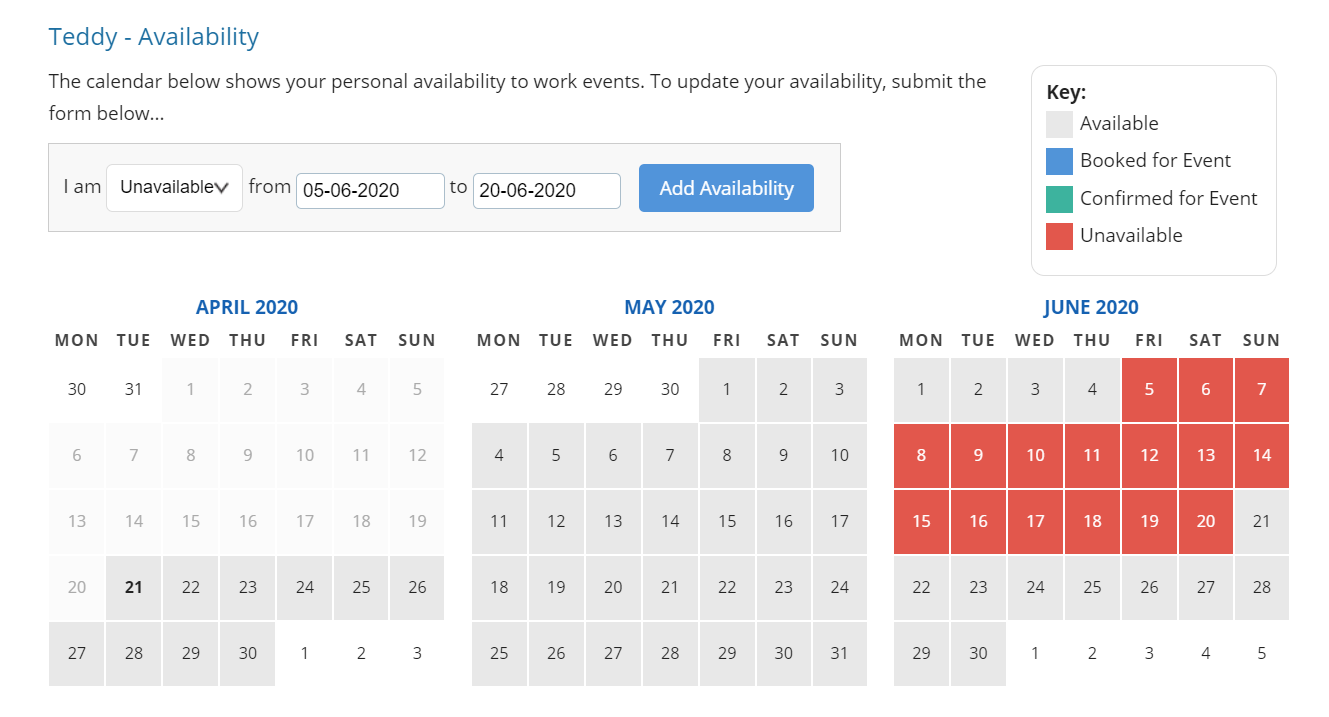
Admins
Written Instructions:
1. As an admin, you have the ability to set your availability in 2 different calendars.
a) Your Calendar (same process at Attendants, see above)
b) The full Staff Calendar. See below for more...
2. To access the Staff Calendar, head to the Calendar Icon > Staff Calendar
3. Select the month you wish to view or amend.
4. As you can see all of your staffs availability, you can base your availability on theirs to ensure there is always enough staff available at one time.
5. Simply click on a start date and drag (with your mouse) to the end date you wish to set.
6. A window will pop up to confirm your action.
7. Choose 'unavailable/available' from the drop down menu, click Submit
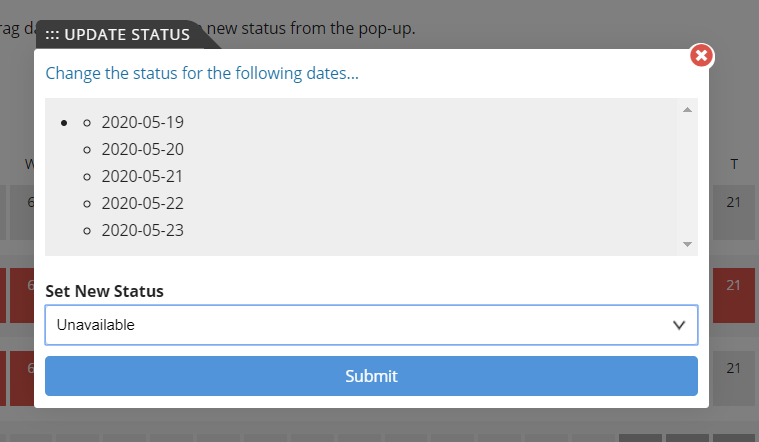
8. Staff that have a blue box against a date are already assigned to a specific event.
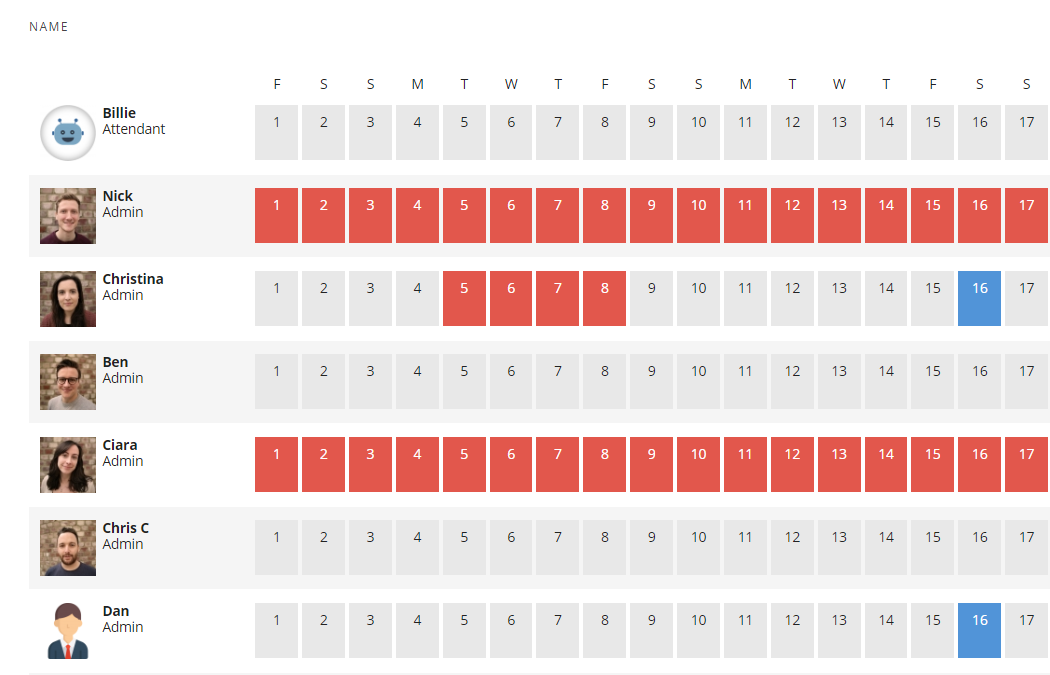
Can I Compare Staff and Unit Availability?
You sure can! We have introduced a 'Split View' calendar which displays all Staff and Unit availability within one window.
- Head to Calendar Icon > Split View
- Choose the month you wish to view
- This is an overview to compare which staff are available vs which units are booked out.
- Hover over each calendar and scroll down to see all units and staff.
- If you wish to make changes to either Unit or Staff availability, you can do so by dragging along the dates, similarly to above instructions.