Assigning Staff/Attendants To Bookings
BoothBook
Last Update 4 jaar geleden
Written Instructions:
Assigning Staff to Bookings:
- Click on the Bookings (diary) icon on the left hand side and find the booking event you need to staff
- Navigate to underneath the Booking ID: # and click the Edit this field button underneath the Click 'edit' to assign staff instruction
- A list of your staff members will appear and whether they are available to work (ie. they've either been marked as unavailable on their calendar or are running another event - see example image below)
- Choose the staff member/s to work and click Save. (Bear in mind that if you choose a staff member that is marked as Unavailable or already Booked and click save, then that staff member's unavailability for that event date will be overridden and their availability calendar will be updated to reflect this.)
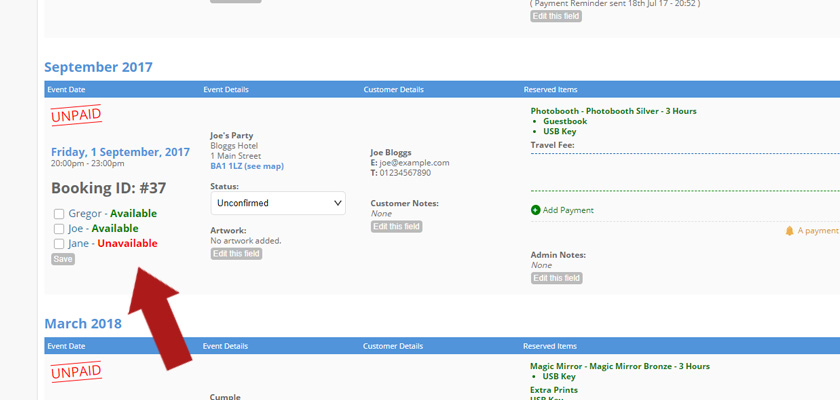
Confirm You Are Working As An Attendant
- Depending on the attendant's notification settings, staff will receive an email/text message notifying them that they have been assigned to a event and it's details.
- Attendants can see all details about the event. You can confirm you will be working an event by going to your BoothBook dashboard, go to My Calendar, to the Assigned Bookings section.
- You will need to re-confirm bookings if the staff, date or time changes on the event.
Assign More Than One Attendant to a Booking
Staff are only notified to confirm they are working an event when you are updating and adding them to a booking. If one attendant has already confirmed to work and you need to add another:
- Edit the staff area on the booking, deselect all staff members, then Save
- Edit the staff area again and assign all required attendants.
- All the attendants booked for this event will then be notified via email/text message, this includes attendants who may have already confirmed prior to more attendants being added to the booking.
- By asking attendants who have already confirmed they are working for bookings to confirm again, this notifies them that a change or update has been made to the booking.
- All attendants will need to confirm they are working, this can be completed by going to their dashboard and selecting Confirm.
Remove an Attendant from a Booking
To remove a staff member from a booking:
- Click on the Bookings (diary) icon on the left hand side and find the applicable booking event
- Navigate to underneath the Booking ID: # and click the Edit this field button underneath the Click 'edit' to assign staff instruction
- Untick the staff member's name. The staff member will NOT be notified that they have been un-assigned, but their availability calendar will be updated automatically.

