SMS Integration
BoothBook
Last Update pre dan
What is SMS Integration For?
SMS Integration allows you to send SMS message notifications to customers and staff. Once set up and enabled, customers can receive a text message to confirm their booking (if they entered a mobile number) or send a proposal via text message. You can also set up schedules notifications to send SMS text messages (please see the Scheduled Notifications article for more info.). As an admin, you can also send your customer a text including the link to their manage booking page using the Send Link via SMS button from the Bookings list:
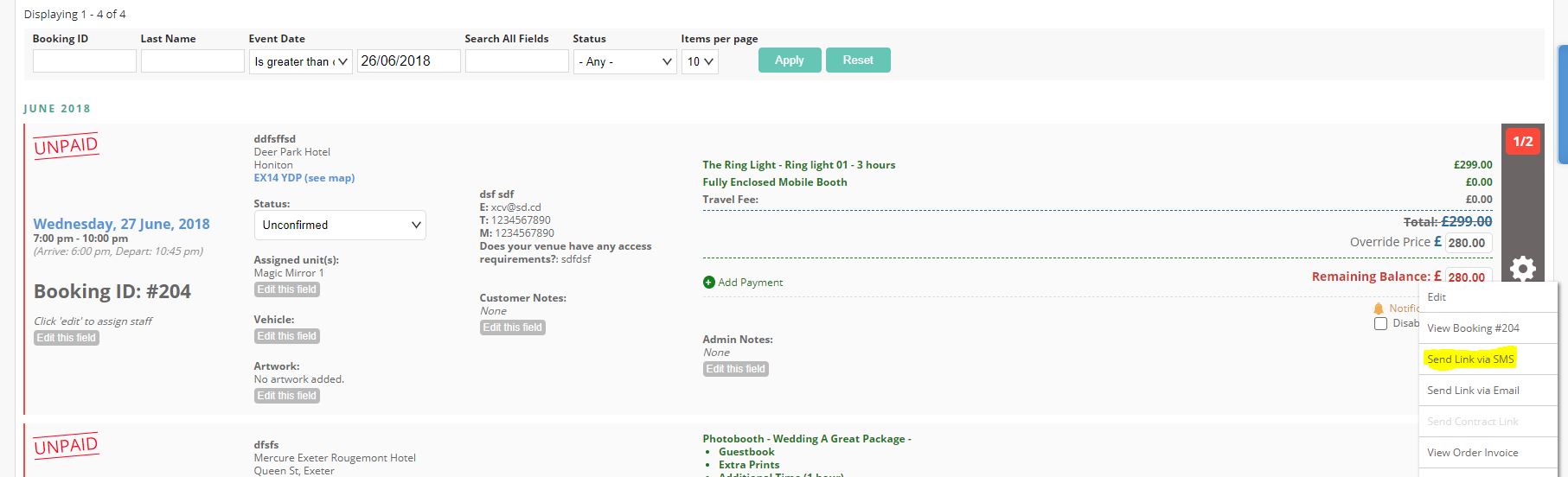
If SMS Integration is set up and enabled, staff can also be notified via text message about bookings they have been assigned to. Staff members are able to update whether they receive Text Notifications by logging in, clicking Edit Profile, and selecting the Send me Email Notifications checkbox.
Set Up SMS with TextLocal (for Non-USA countries)
You can sign up for a TextLocal account here and then:
- Go to the Top User Menu > Settings, and scroll down to the SMS Integration.
- Tick Enable SMS Integration
- Ensure that TextLocal is selected under SMS Provider
- Enter your TextLocal API Key and TextLocal Sender Name
- The API Key is gotten from TextLocal
- Click Save Configuration
Set Up SMS with Twilio (for USA)
You can sign up for a Twilio account here and then:
- Go to the Top User Menu > Settings, and scroll down to the SMS Integration.
- Tick Enable SMS Integration
- Ensure that Twilio is selected under SMS Provider
- Enter your Twilio Account SID, Twilio Account Auth Token and your Twilio Account Telephone Number
- Be sure that you enter the Twillio Telephone Number EXACTLY as they give it to you
- Click Save Configuration
If you've been required to migrate your Textlocal account to Webex, after you've made this migration:
1. Go to your BoothBook system > Settings > SMS Integration
2. Update the SMS Provider to Webex
3. Enter your new Webex Access Token and Sender Name
4. Click Save

