Taking Payments with Square
How to use Square as a payment method
BoothBook
Last Update há 2 anos
Setting Up With Square As A Payment Method
Written Instructions:
Set up a Square account here and use the following instructions to enable it on your BoothBook.
Navigate to the Payment Gateways.
- Click the Top User Menu > Settings, scroll down to the Payment Gateways.
- Select Square
Connect Square account.
- UNCLICK enable test mode checkbox
- Scroll to the bottom of the page and click Save
- Click on Payment Gateways again
- Click the Connect to your live Square account button.
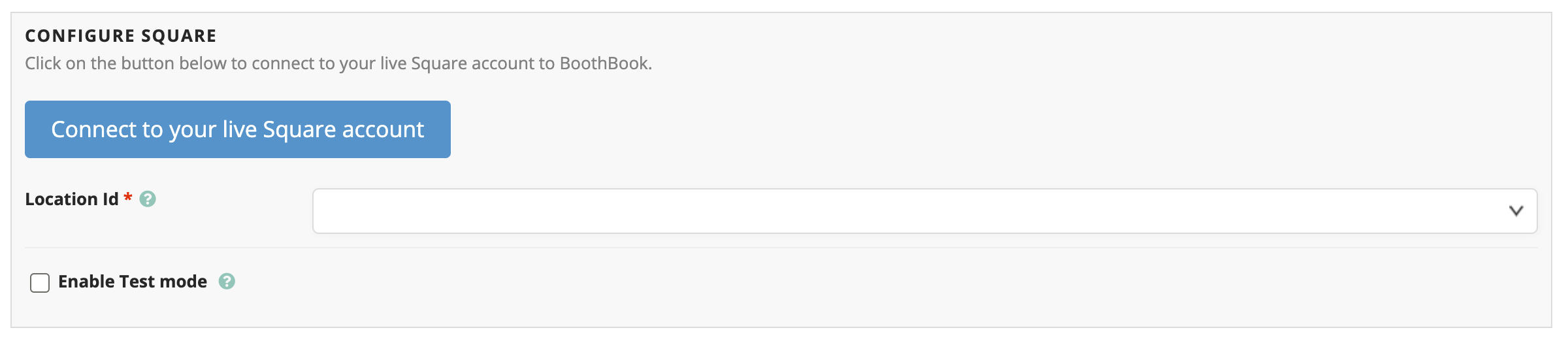
- Login to the Your Square account.
- Click save at the bottom of the page
- Exit the page and refresh your browser. Ignore any warnings about OAuth or Unable to gather locations
- Go back into Payment Gateways
- Choose your Location from the dropdown list
- Click Save
- Back in your Boothbook up account, click the box for Location ID on at the top of the Payment Gateways settings
- Select the Location you want from the Drop down.
- Click Save
Test the account connection
- Login to the Square Developer Site by going to https://developer.squareup.com/
- Click Developer Dashboard on the right hand menu then login on the next page.
- In settings click the checkbox for enable test mode
- Click Add a New Application or the plus icon and name it BoothBook Connect.
- Test using a SquareUp test card from: here.
- Go back into Top User Menu > Settings > Payment Gateways > (square will automatically be ticked) > tick Enable Test mode.
- Click Save Configuration
- Go to https://developer.squareup.com/apps
- Click the name of the Test account you want to use (Boothbook Connect)
- On the popup click Launch Dashboard
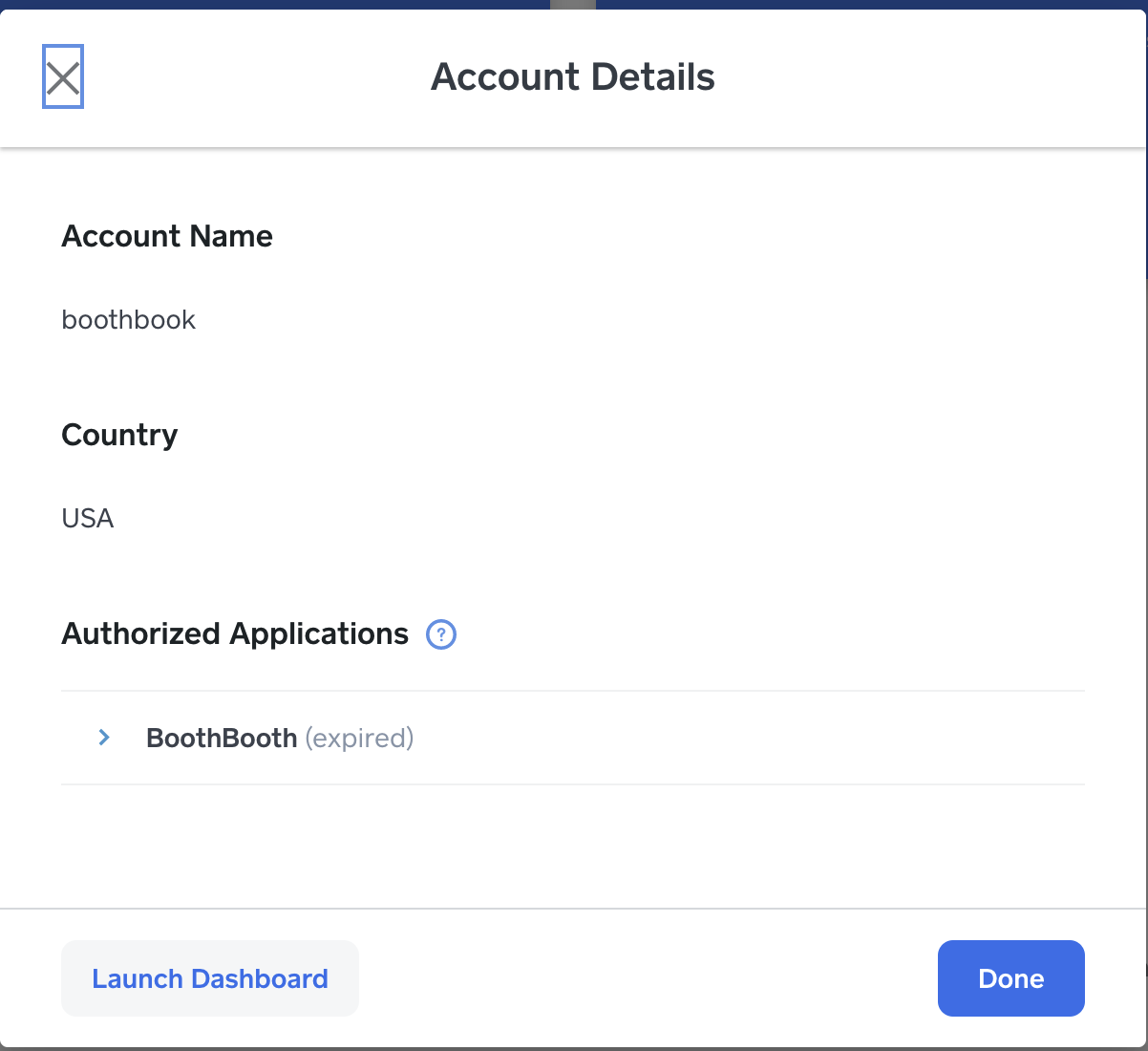
- Go to your test booking in Boothbook and Test a payment using a SquareUp test cards from: here.
Go Live:
- Go back into Top User Menu > Settings > Payment Gateways > (square will automatically be ticked) > untick Enable Test mode.
- Click Save Configuration
You may like to try processing a small transaction to ensure it works on a live payment.
*If you get an error that location list is unavailable, just check the square payment gateway in BoothBook and ensure that your square location is chosen.
Are your customer receiving error messages when making payment?
There is a known issue with Square that customers can sometimes receive when trying to make payment. This is a Square issue however we have found the below troubleshooting techniques solve the error. Please send the below to your customers before escalating the issue to our support team.
- Make sure your browser is up to date
- Clear the cache on your browser. Access the Help menu of your browser to locate step-by-step instructions.
- Switch to a supported browser like Google Chrome (if customer is using Internet Explorer, that is most likely causing the error)
Switching Square Accounts
If you need to change square accounts, say because you sold the company, or changed accounts. You'll need to follow the following steps:
- Log out of Square in your browser
- Inside of your BoothBook account go Top User Menu > Settings > Payment gateways
- Click on the green button that says "Live Connection"
- Log into your new Square account
- Once Boothbook loads again, select your location in payment gateways and click save.
** At NO Point do you want to go into test mode**

