Taking payments with Mollie
How to use Mollie as a payment method
BoothBook
Last Update 2 years ago
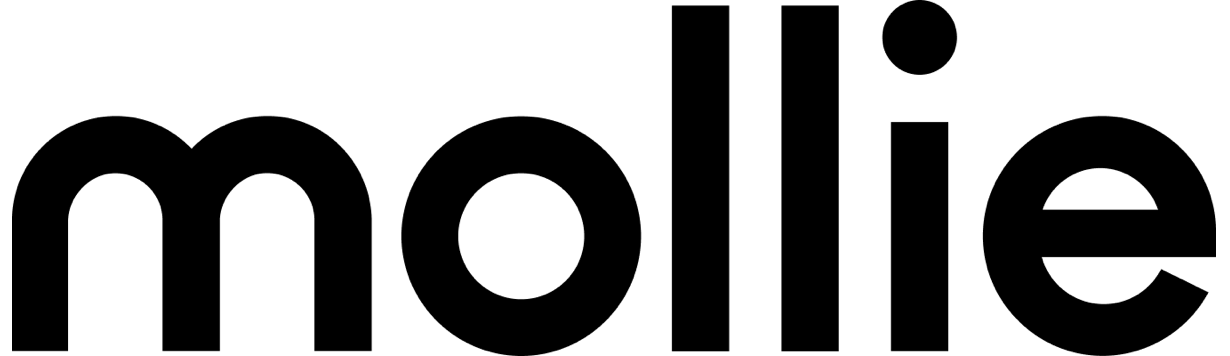
What is Mollie?
Mollie is a platform that hosts many leading payment methods for businesses worldwide, but especially within Europe. Mollie allows you to integrate your preferred payment methods onto your payment pages to ensure you are providing a convenient and reliable service for your customers. It includes many local European banks to ensure you are getting the best rates whilst being easily recognised.
To see the full list of payment methods available with Mollie, and to see which work best for your country, click here.
Written Instructions:
- Head to mollie.com and if you haven't already, sign up for a free account here
- Once your account has been authorized and set up, log in.
- On the left dashboard, head to Settings > Website Profiles (see example below)
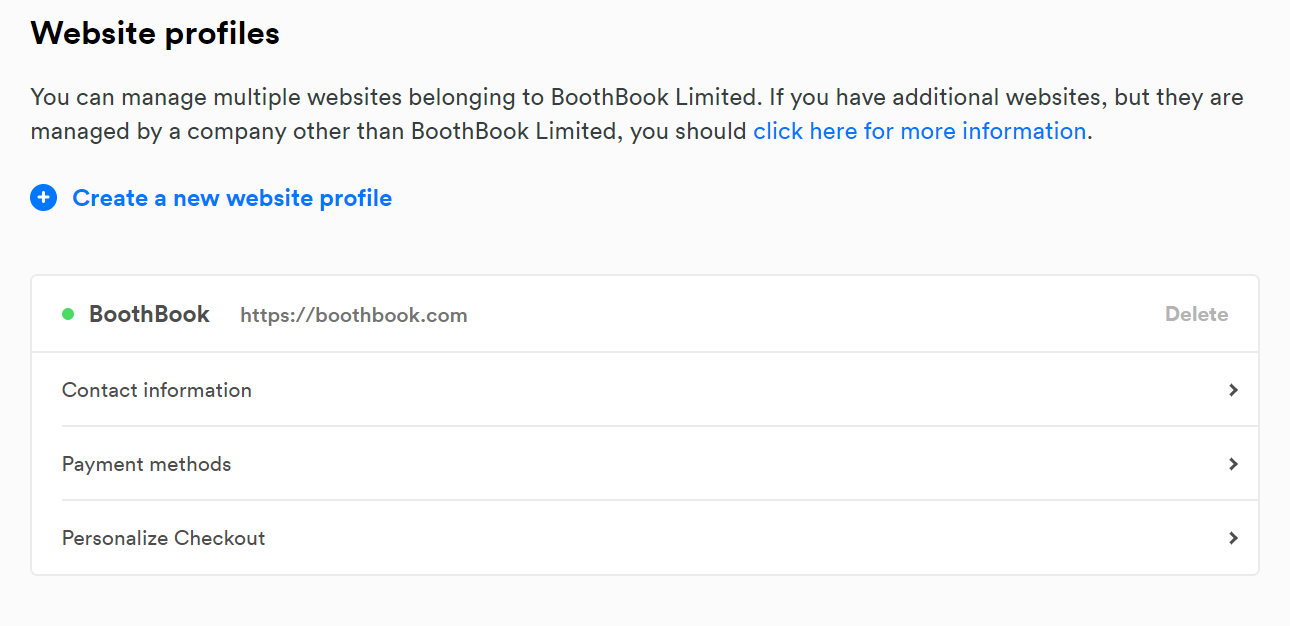
- Click on Payment Methods and enable the payment methods using the blue toggle icon on the right.
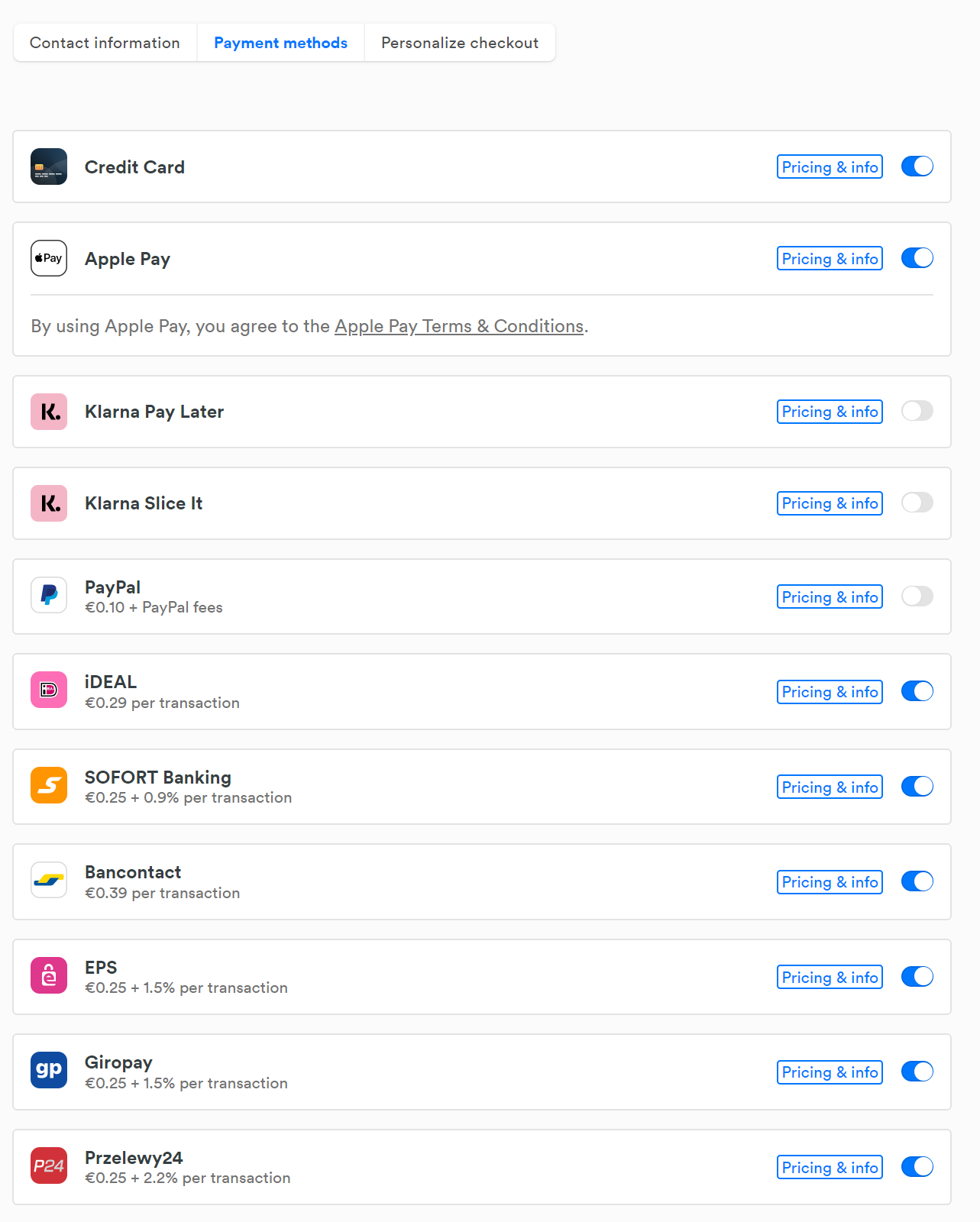
- You will only need to select those relevant to your country. Depending on the bank and method, you may need to set up an account separately with them to ensure customer payment is successful. You can click 'Pricing & Info' for more information.
- Go to Developers > API Keys
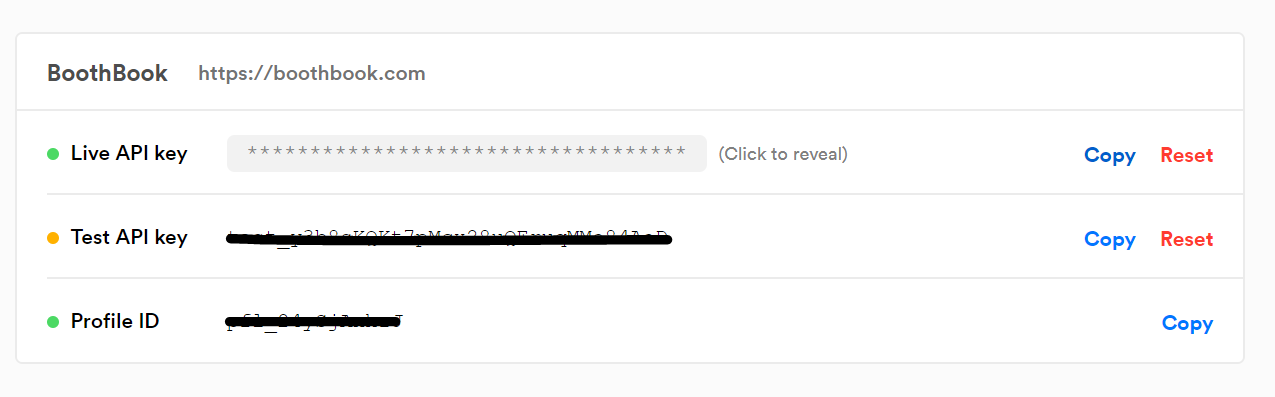
- Copy either Live API Key OR Test API Key - (NOTE: if you choose Test API Keys, please ensure you head back into your Mollie account and copy over the LIVE API Keys when you want to start taking live payments.)
- Head over to your BoothBook
- Go to Top User Menu > Settings > scroll down to Payment Gateways
- Enable Mollie
- Paste in your 'Live' API Key OR 'Test' API Key and click Save Configuration

- When you are ready to use your 'Live' API keys, your customers will be able to make live payments via one of your payment methods by selecting that checkout option and clicking through to Review Order. See example below.


