Integrate with QuickBooks (Limited beta only)
BoothBook
Last Update setahun yang lalu
For our Pro and above plans you can connect your Quickbooks account to BoothBook to automatically reconcile bookings and payments. This will save you a ton of time and money when it comes to doing your taxes and accounting.
This is a limited Beta only.
Written Instructions:
Set up a Quickbooks account here.
- Ensure that your primary account selected to take payments has payments enabled
Navigate to the Accounting Settings.
- Go to Top User Menu > Settings,
- Scroll down to the Accounting
- Select Connect to Quickbooks

To enlarge the image, click it and select "Open Image in New Tab".
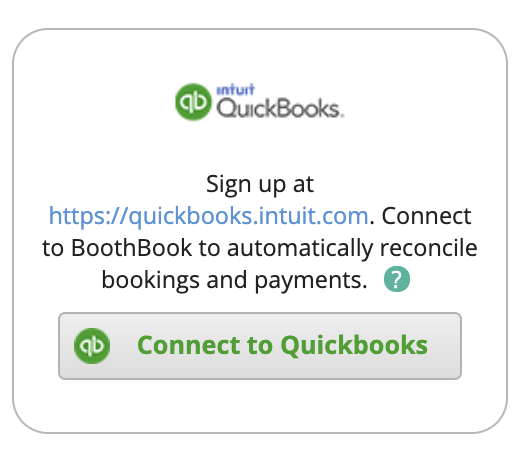
Login to your QuickBooks Account
- Enter your account details and login
- Click Connect to allow access
- Choose your Sync Start Date (We recommend no further than the start of this year)
- Assign your tax codes using the drop box to the discovered Tax rates

- Fix any Sync Issues that pop up
- These will be Negative numbers done for refunds in the past. Please see the article on refunds: https://support.boothbook.com/article/adding-a-refund
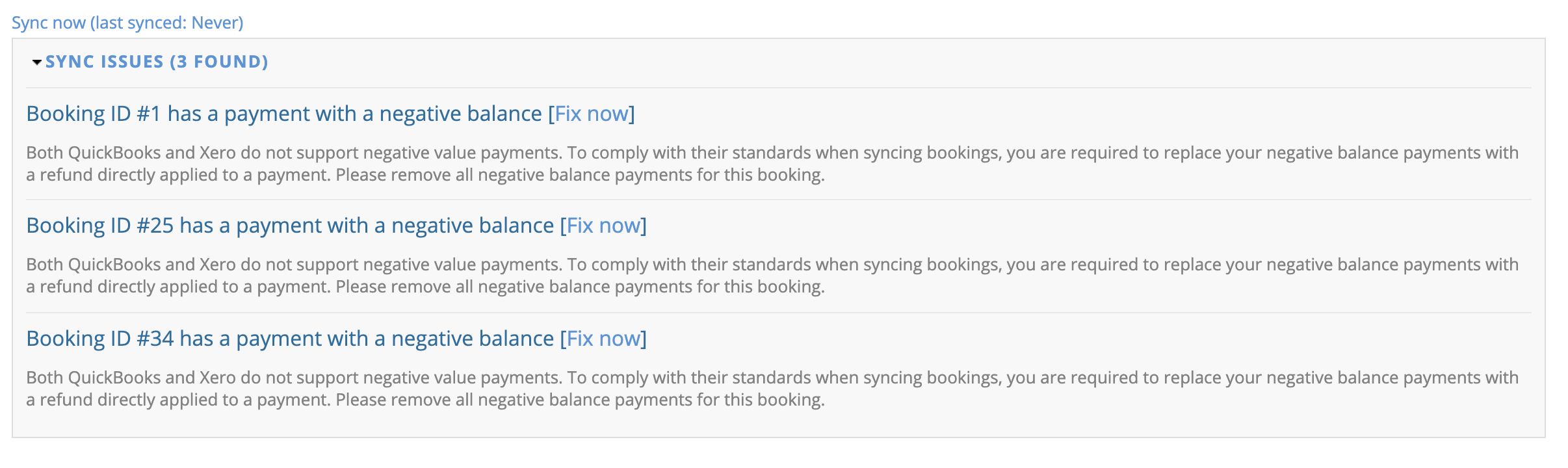
- Click Save Configuration

