Proposal Templates
BoothBook
Last Update hace 2 años
Proposal Templates allow you to save the following set of content within a Lead so that you can load this into another lead at a later date:
- Titles and Text
- Images
- Colour palette
- Proposal Title
- Display element settings
Templates give you a starting point for writing a proposal for each lead. This is a useful, time-saving feature for when you are sending out similar proposals to multiple leads.
Save a Proposal Template
Written Instructions:
- Go to the Leads icon in your admin menu and find a Lead that you want to create the initial template on
- Under the options click on the Edit Proposal
- Click the Switch Proposal Theme Icon, choose a theme to base the template on, and click Use (purchase or upgrade may be required for themes outside of your plan to send a completed proposal)
- Update text areas, images and colour palette for the proposal template
- Use the Insert Variables list to better automate yet personalise future proposals. Click the area in the text box where you'd like to add the token variable, click on Insert Variables and select from the list, then the Tick icon to ensure it's updated. (Only use variables in Templates when you know you'll have collected that information into the relevant Leads. Empty variables will show nothing and therefore your sentences may not make sense if information is missing.)
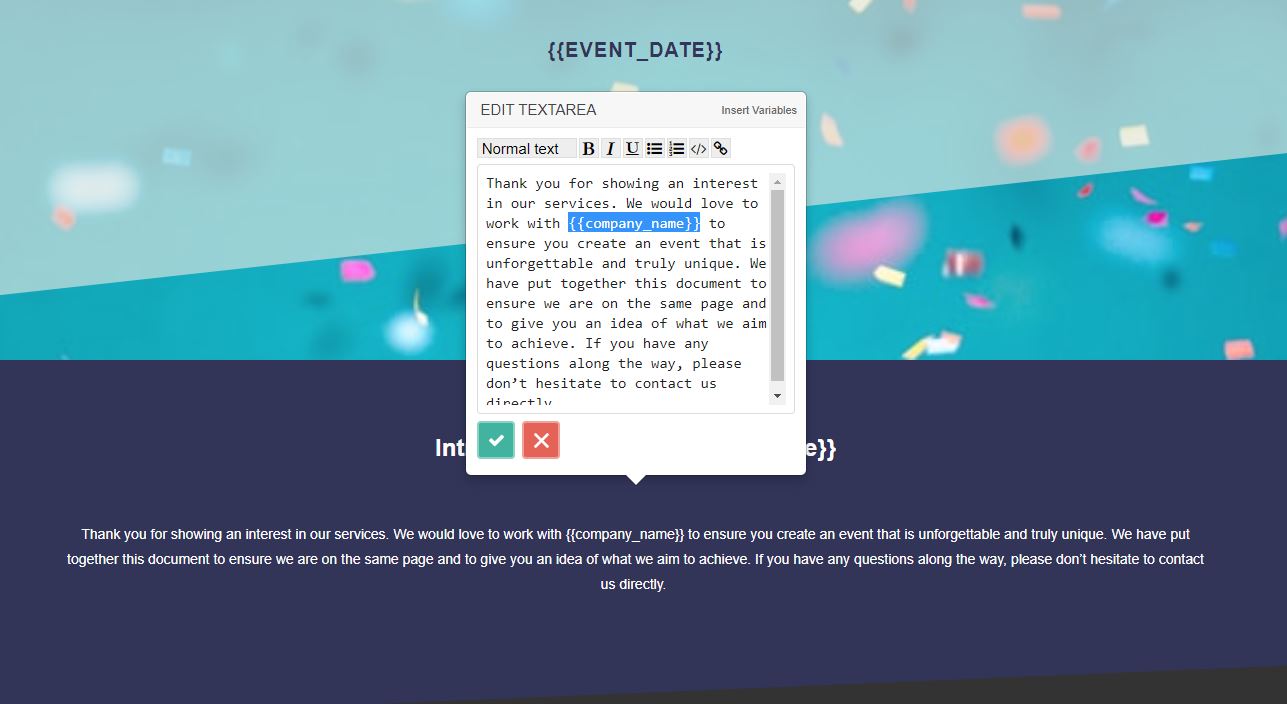
- When happy with your Proposal Template, in the proposal menu bar at the top, click the Configure Proposal cog
- Click the Actions tab
- Under Save Proposal Template, enter a name for the Proposal Template eg. Wedding Template, then click the blue Save button. Your content will be saved to the Lead your currently on and you will be able to bring in the template content into future leads' proposals
Update a Proposal Template
You can update and overwrite a proposal template eg. if you want to improve your services text for Weddings:
- Load in a template or make updates you need to the text, images or colour palette for the template
- In the proposal menu bar at the top, click the Configure Proposal cog
- Click the Actions tab
- Under Save Proposal Template, enter exactly the same title name for the template you want to overwrite ie. Wedding Template
- Click the blue Save button, your content will be saved to that Lead and you will now be able to bring in the updated template content into future leads' proposals
Load a Template into a Lead's Proposal
- Go to the Leads icon in your admin menu and find the Lead that you want to send the proposal for
- Under the options click on the Edit Proposal
- In the proposal menu bar at the top, click the Configure Proposal cog
- Click the Actions tab
- Under Load Proposal Template, select from the list of already saved sets of text, images and colour palettes
- Click Load, then confirm by clicking Load Template (This will replace all of the current Lead's Proposal text, images and colour palette with the Template content)
- Click the blue Load button to load in the template content and save the Lead
Deleting a Proposal Template
Template definition: It includes saved text, images, layout and colour theme for you to use as a starting point for a new lead. ie. Corporate Christmas Red
- To delete any old proposal templates that you no longer use or have maxed your subscription limit so you can no longer create more, head to Top User Menu > Settings > Proposals > Proposal Templates and delete any unwanted Templates.
- Please note this cannot be undone. It you are unsure of the design your template name refers to, go back into your Proposals and refresh your memory before deleting to ensure it's the correct one.
- *TIP* Make your template names understandable and relatable for you, the more generic the harder it will be to remember.
For additional support articles on Proposals click here.

