Creating Custom Quotes
BoothBook
Last Update منذ ٤ أعوام
We have streamlined the process of creating custom packages for your leads. This is a great advantage when it comes to customising their package to your leads exact needs, whilst adding a price tag that is only visible to them.
How to Create a Custom Quote
- Go to your Lead Centre and find the lead you want to create the package for OR create a new lead by selecting 'Add Lead'
- Add/Edit the customer details. The more information you add here, the more streamlined the process will be when it comes to converting to a booking.
- Go to Event Information and add the Event Date as well as any other relevant event information
- Go to Package Information and select +Add Package
- Select the package you want to choose (as a template) under the relevant unit types. ie. Platinum Package for Magic Mirror.
Note: It will notify you in green how many units are currently available for packages linked to that unit for the event date. However this can be overridden by admin if you know you can still fulfil that booking. ie. a morning booking vs an evening booking for the same day.
6. Once selected this will automatically assign the Magic Mirror to the unit column on the left, see below.

7. You will notice there is a box on the right of the package column. This box will either be blue or grey.
- Blue box = you have selected an existing package with extras included. Click the box to reveal the included extras.
- Grey box = you have selected an existing package that has NO included extras
8. If you would like to change the unit type, select a new unit type from the drop down. If you would like to simply rename the unit type, click in the box and start typing. This results in the Extras box changing to grey and all previous included Extras are removed.
PLEASE NOTE:
- It becomes a CUSTOM QUOTED PACKAGE as soon as the unit type, title or price of the PACKAGE has been changed.
- It becomes a CUSTOM QUOTED EXTRA as soon as the title or price of the EXTRA has been changed.
9. You can now build up your Custom Quote by adding Extras and/or additional Packages. See below:
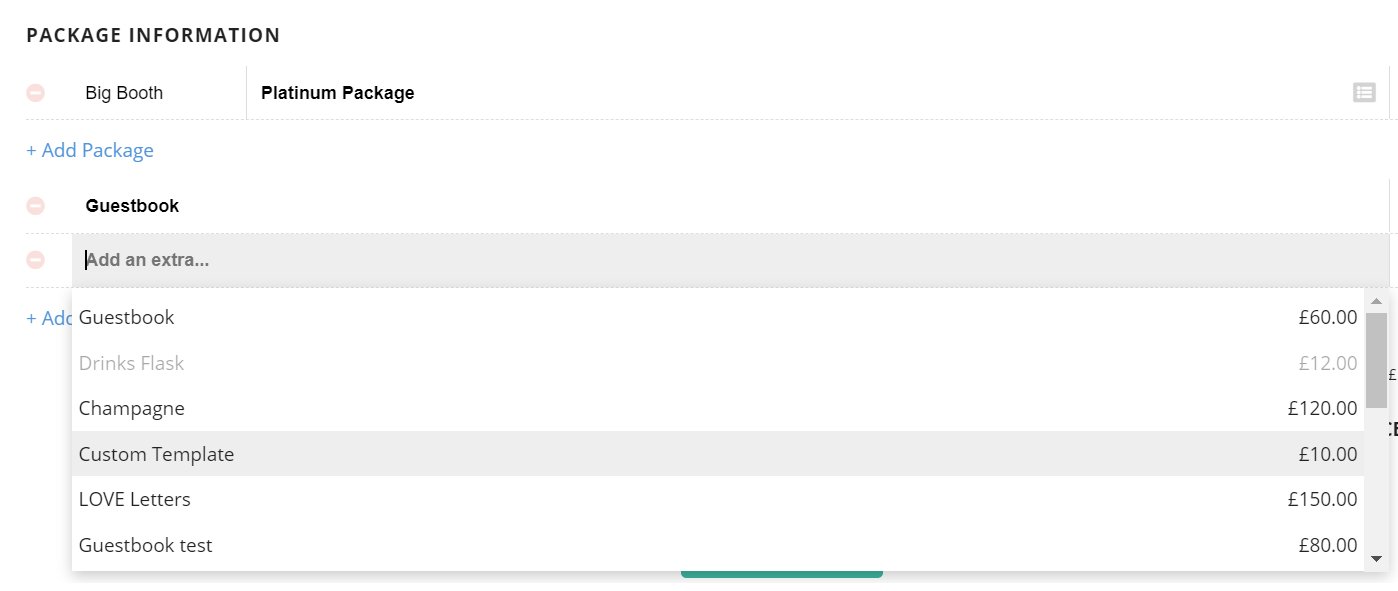
10. As you add to the Custom Quote, you can see the prices are reflected on the right. You can override these prices by clicking in the price box. These price changes are instantly reflected to the Total Price.
11. You can also override the Extras Title if you wish to make it more bespoke ie. Custom Start Screen with Brand Logo.
12. If you wish to add a unique Extra, click Add Extra and start typing into the box ie. x2 Friendly Attendants, and keep the price to 0.00 so they can see any included Extras.
13. If you wish to remove a field, click the red circle to the left of the Extra/Package.
14. Add a custom travel fee if applicable - we'd recommend setting this if you're only going to allow the customer to Accept the proposal and not update or amend it after viewing the proposal.

15. Once you are happy with your Custom Quote, go to the Availability Settings header and select the appropriate option.
- Date Open = The unit/s in the quote is open for anyone to book on a first come first serve basis. If your lead accepts the booking after someone else, it will show an 'unavailable' message.
- Date Reserved (permanently) = Your unit is always reserved for the lead up until after their event date, so it will appear as unavailable for all other bookings on that event date. Make sure you select the available unit/s you want to reserve that is linked to their quote.
- Date Reserved (temporarily) = Similar to above, however you can set a date and time that you are happy for their reserved unit to be released to other bookings. Make sure you select the available unit/s you want to reserve that is linked to their quote.
16. When as much of the information is provided as possible, click Save
17. You will be directed back to your Lead Centre where you can proceed with sending them a Proposal with the Custom Quote information and all event information pre-filled.
Limitations with Custom Quotes
- As soon as your package becomes a Custom Quote, you are unable to create a scheduled notification specifically for that package as it will not be listed as a package under the Conditionals.
For additional support articles on Proposals click here.

