Enable a live chat widget to your BoothBook
BoothBook
Last Update 2 anni fa
What is a live chat widget?
From the moment your lead lands on your BoothBook URL ie. bookings.yourboothcompany.com, pop up window will appear on their screen. This will allow the customer to communicate with you instantly if they have a question, rather than wait around for an email response which could take hours. There are many live chat widgets out there and we have chosen our top selection which we feel will work best for your business.
What are the benefits of enabling a live chat widget?
1. Reduces expenses
2. Increases sales
3. Improves customer service and loyalty
4. Discover customer pain points
5. Faster problem resolutions
6. Customer convenience
7. Competitive advantages
8. Expand market reach
9. Proactive outreach
10. Reports and analytics
Written Instructions:
How do I enable a widget onto my BoothBook?
Go To > Top User Menu > Settings> Integrations > Live Chat
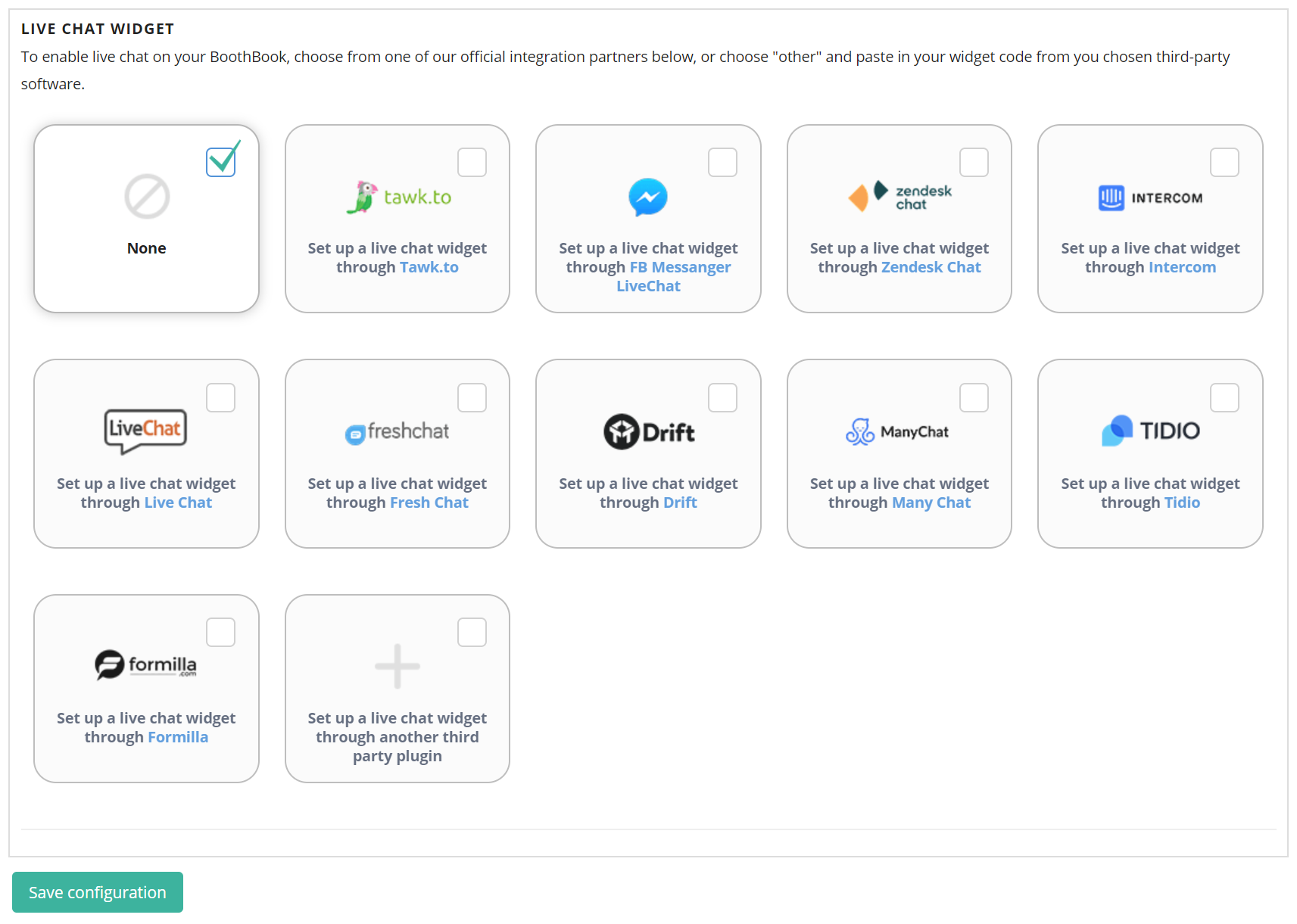
- You will automatically have 'none' ticked until you have chosen your preferred widget.
- Select the widget you would prefer to use. To understand more about each live chat integration, click the blue title in each box.
- To set up with any of the widgets, you will need to add in the below:
Tawk.to - Insert your Tawkto Account Number
Log into your Tawk.to account, click on settings, and copy the Site ID from your property settings.
FB Messenger - Insert your Facebook Messenger Chat Code
Go to your Facebook page settings and click on Messaging. Click Get Started next to "Add Messenger to your Website" to configure your chat widget. Once completed, click to copy the embed code and paste it here. You will also need to add your BoothBook URL into the "Add Website Domain" section to allow the widget to work on this system.
Zendesk chat - Insert your Zendesk Chat Code
In your Zendesk account, click on settings, then widget, then copy the embed code.
Intercom - Insert your Intercom Account Number
LiveChat - Insert your Livechat Account Number
FreshChat - Insert your Freshchat Account Number
The code you need for freshchat is your Visitor Widget Token, you can find this under Account settings >> Integration settings
Drift - Insert your Drift Account Number
ManyChat- Insert your ManyChat Account Number
TIDIO- Insert your Tidio Account Number
Formilla - Insert your Formilla Account Number
OR
If you wish to use another live chat widget that isn't listed above, all you need to do is click 'Set up live chat widget through another third party' and paste their widget code into the blank box.
What Does the Live Chat Widget show to Customers?
Your Live Chat widget will show to customers during the booking process from the booking form and all customer facing pages thereafter (except for when they're signing a contract).

